Slack
Dernière mise à jour :
Dans ce guide, nous allons intégrer votre Assistant IA à Slack :
- Créer une application Slack dédiée
- Configurer l’application Slack
- Intégrer votre bot Slack avec Quickchat AI
Créer votre application Slack
Section intitulée « Créer votre application Slack »Rendez‑vous sur api.slack.com/apps et cliquez create a new app.
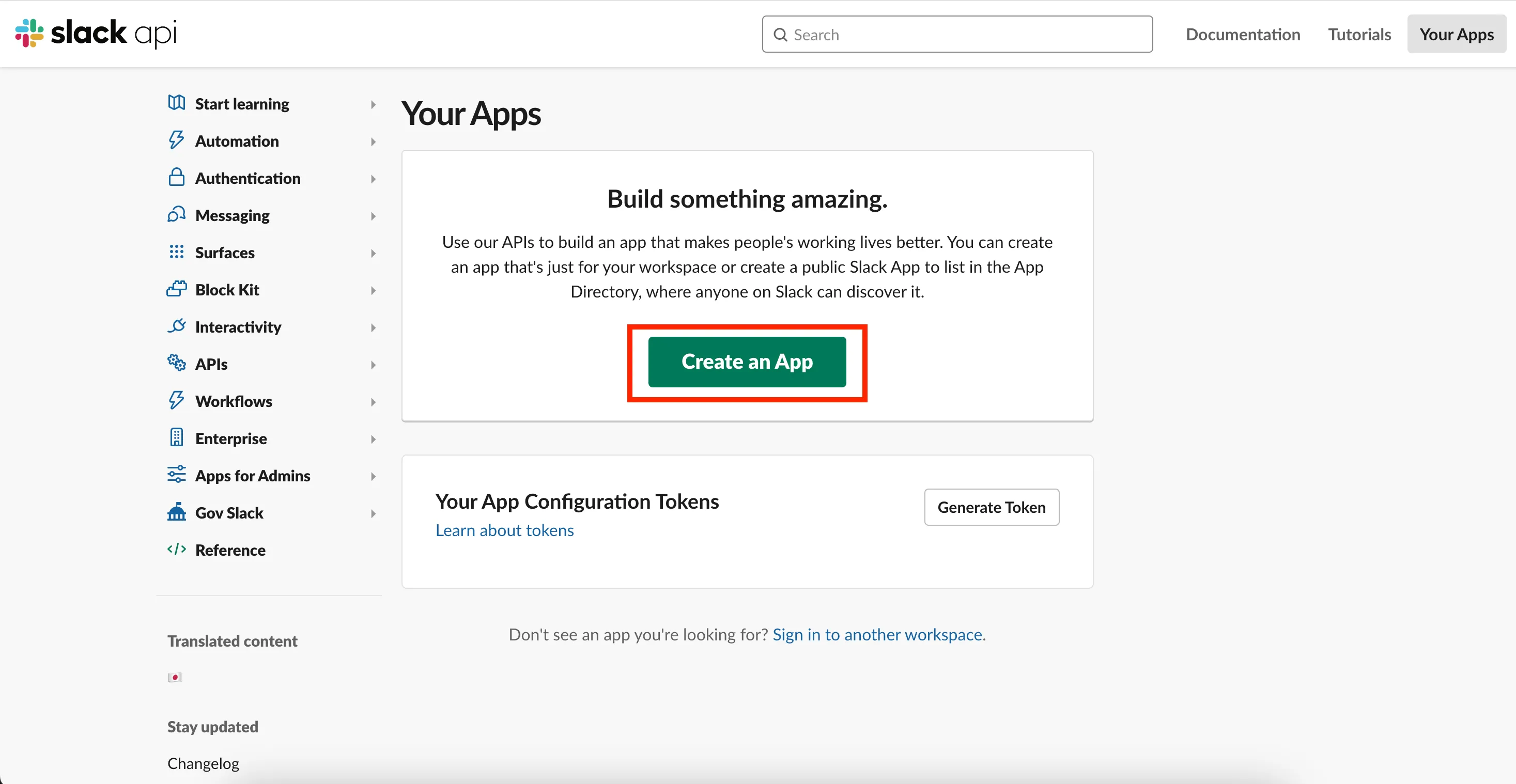
Sélectionnez Create an app from scratch, saisissez le nom de votre Assistant et choisissez l’espace de travail cible, puis Create App.
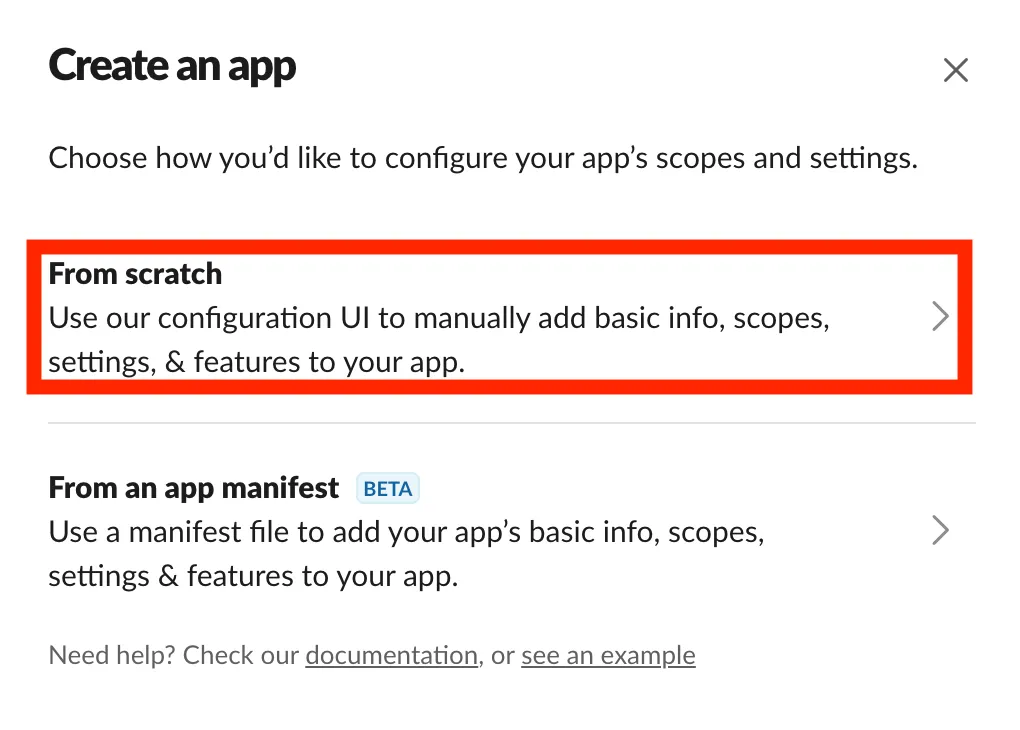
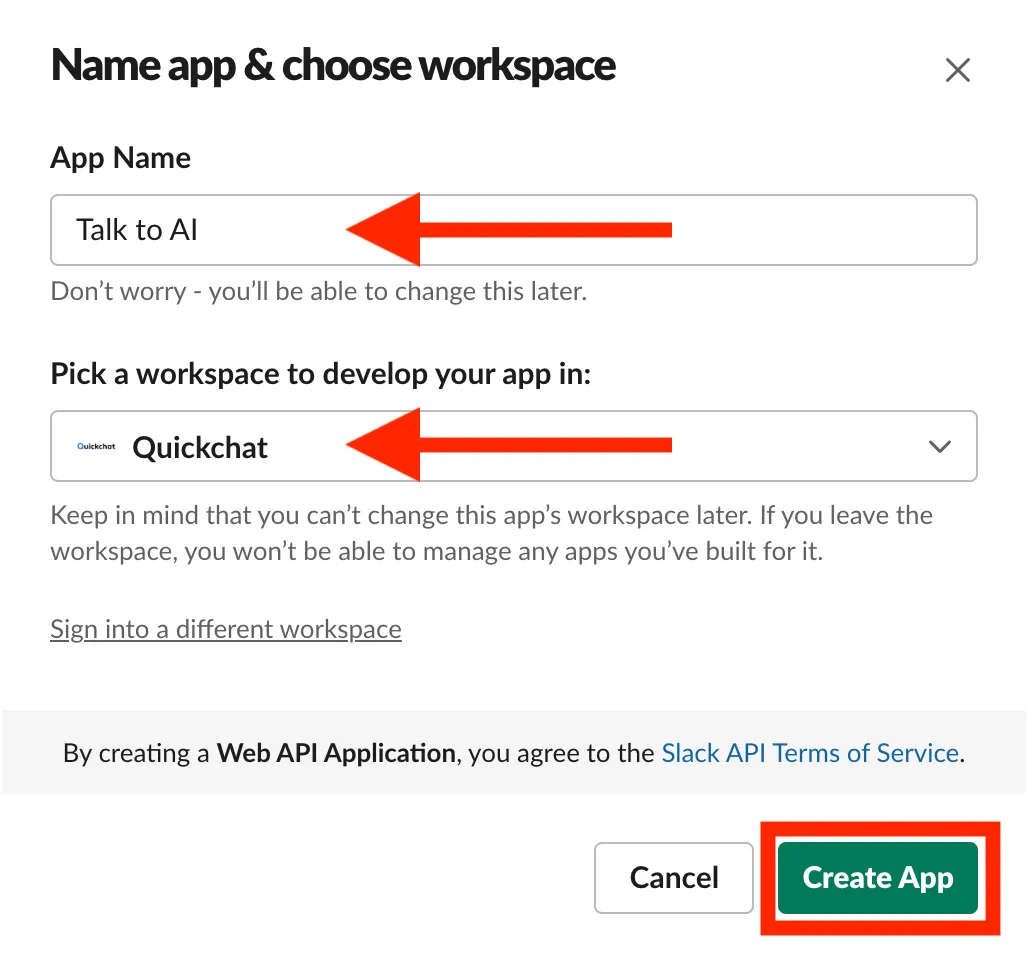
Configurer votre application Slack
Section intitulée « Configurer votre application Slack »Dans les paramètres de l’app, via la section Features, ouvrez App Manifest.
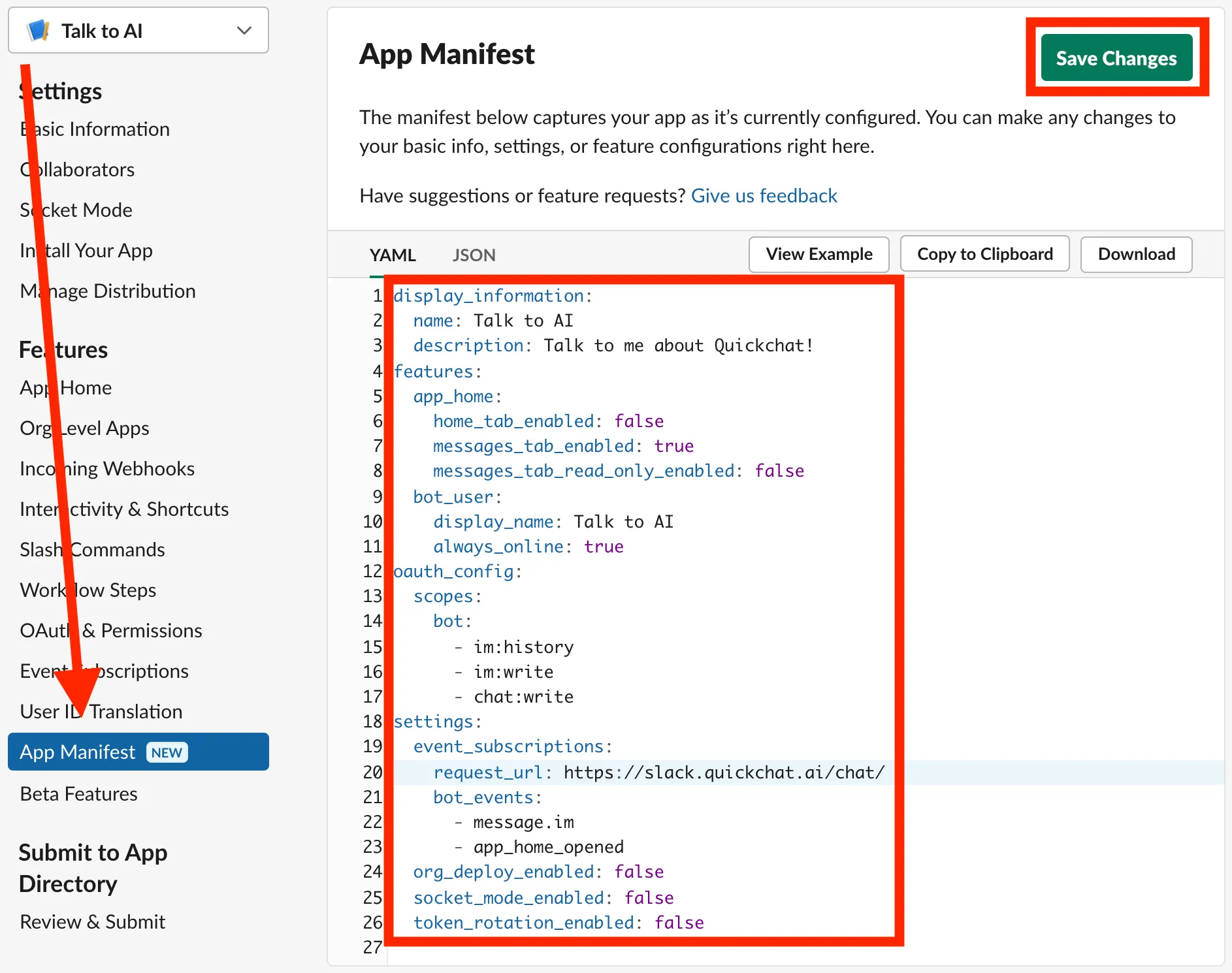
Collez le manifeste YAML suivant et adaptez‑le si besoin :
display_information: name: Talk to AI description: Talk to me about Quickchat!features: app_home: home_tab_enabled: false messages_tab_enabled: true messages_tab_read_only_enabled: false bot_user: display_name: Talk to AI always_online: trueoauth_config: scopes: bot: - im:history - im:write - chat:writesettings: event_subscriptions: request_url: https://slack.quickchat.ai/chat/ bot_events: - message.im - app_home_opened org_deploy_enabled: false socket_mode_enabled: false token_rotation_enabled: falsedisplay_information: name: Talk to AI description: Talk to me about Quickchat!features: app_home: home_tab_enabled: false messages_tab_enabled: true messages_tab_read_only_enabled: false bot_user: display_name: Talk to AI always_online: trueoauth_config: scopes: bot: - im:history - im:write - chat:write - app_mentions:read - channels:history - groups:historysettings: event_subscriptions: request_url: https://slack.quickchat.ai/chat/ bot_events: - message.im - app_home_opened - app_mention - message.groups - message.channels org_deploy_enabled: false socket_mode_enabled: false token_rotation_enabled: falseSauvegardez le manifeste. Avant la prise en compte, Slack vous demandera de vérifier l’URL en cliquant sur le lien.
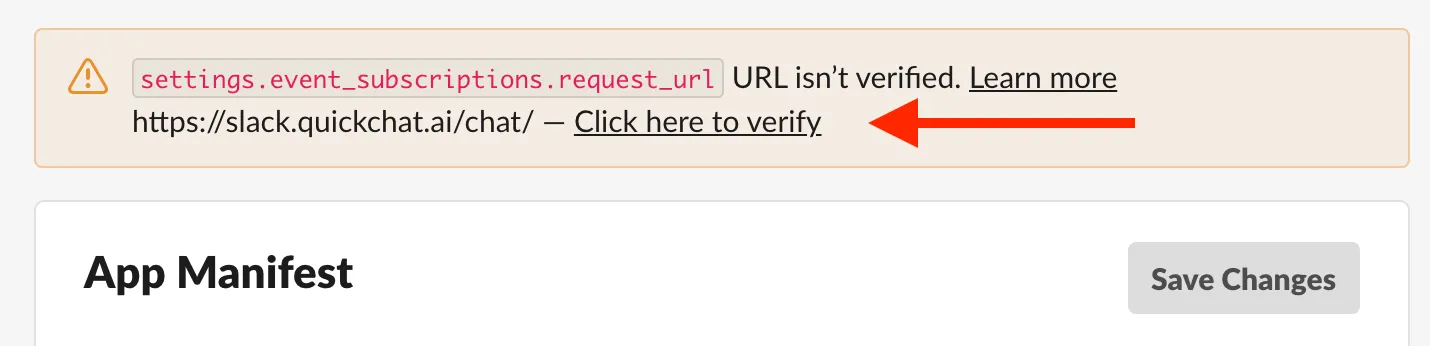
Votre app est configurée. Pour modifier l’apparence, ouvrez Settings → Basic information → Display Information :
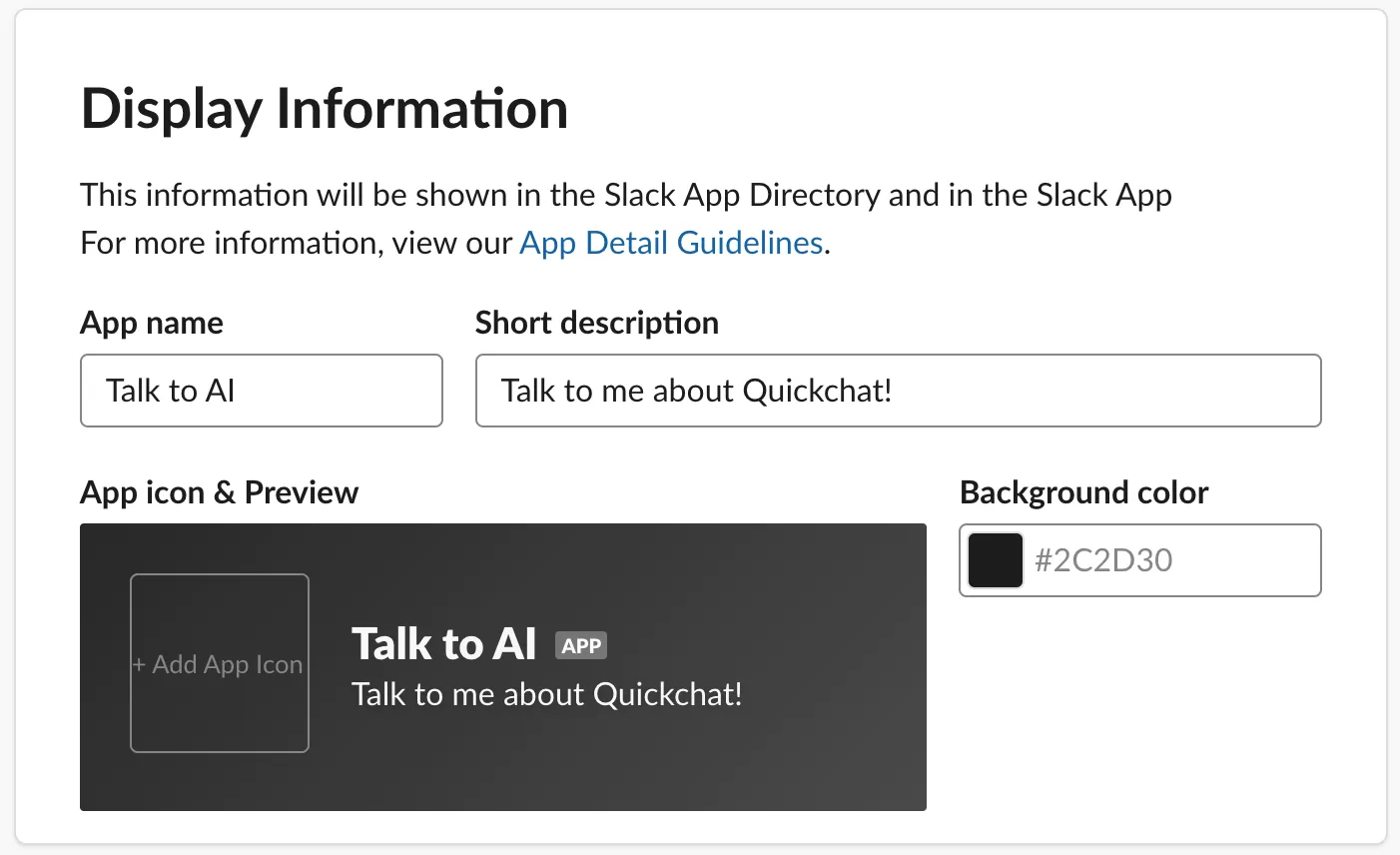
Intégrer votre bot Slack avec Quickchat AI
Section intitulée « Intégrer votre bot Slack avec Quickchat AI »Récupérez :
- App ID : Settings → Basic Information → App Credentials
- Signing Secret : Settings → Basic Information → App Credentials
- Bot User OAuth Token : Features → OAuth & Permissions → OAuth Tokens for Your Workspace (installez le bot si demandé, puis copiez le token)
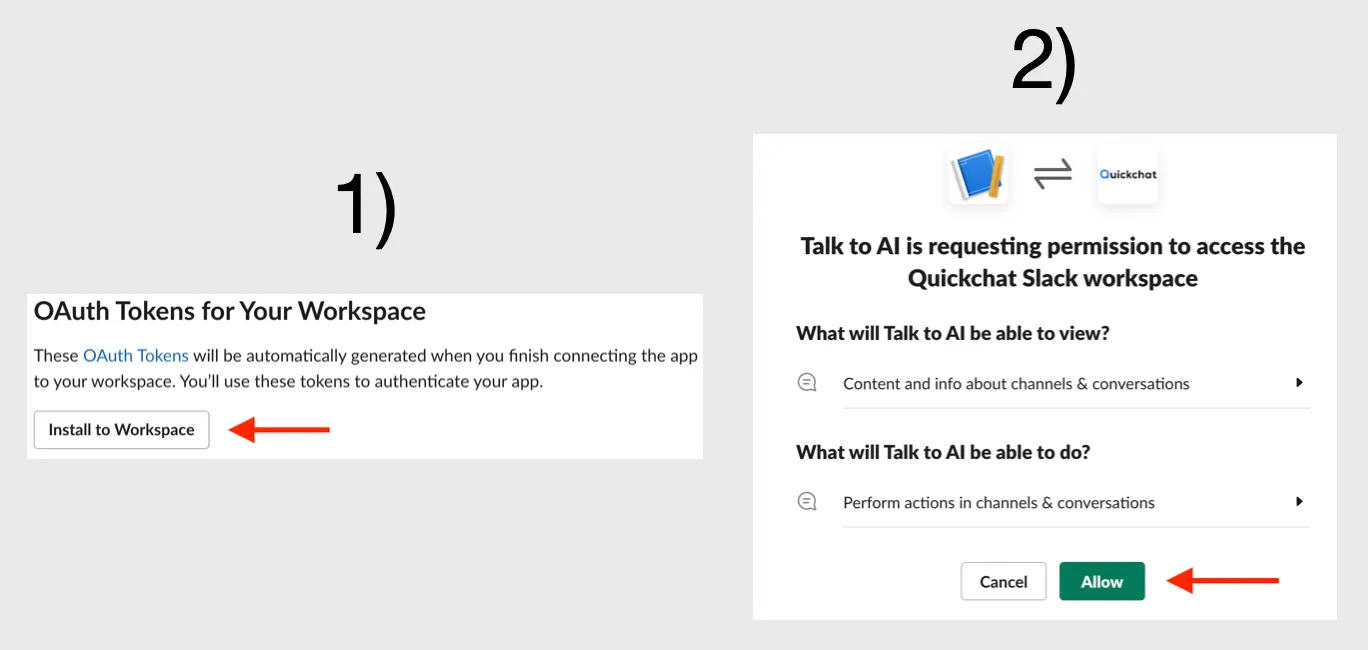
Gardez l’onglet ouvert.
Dans un nouvel onglet, ouvrez le tableau de bord Quickchat AI, allez dans Integrations, trouvez Slack et renseignez App ID, Signing Secret et OAuth Token.
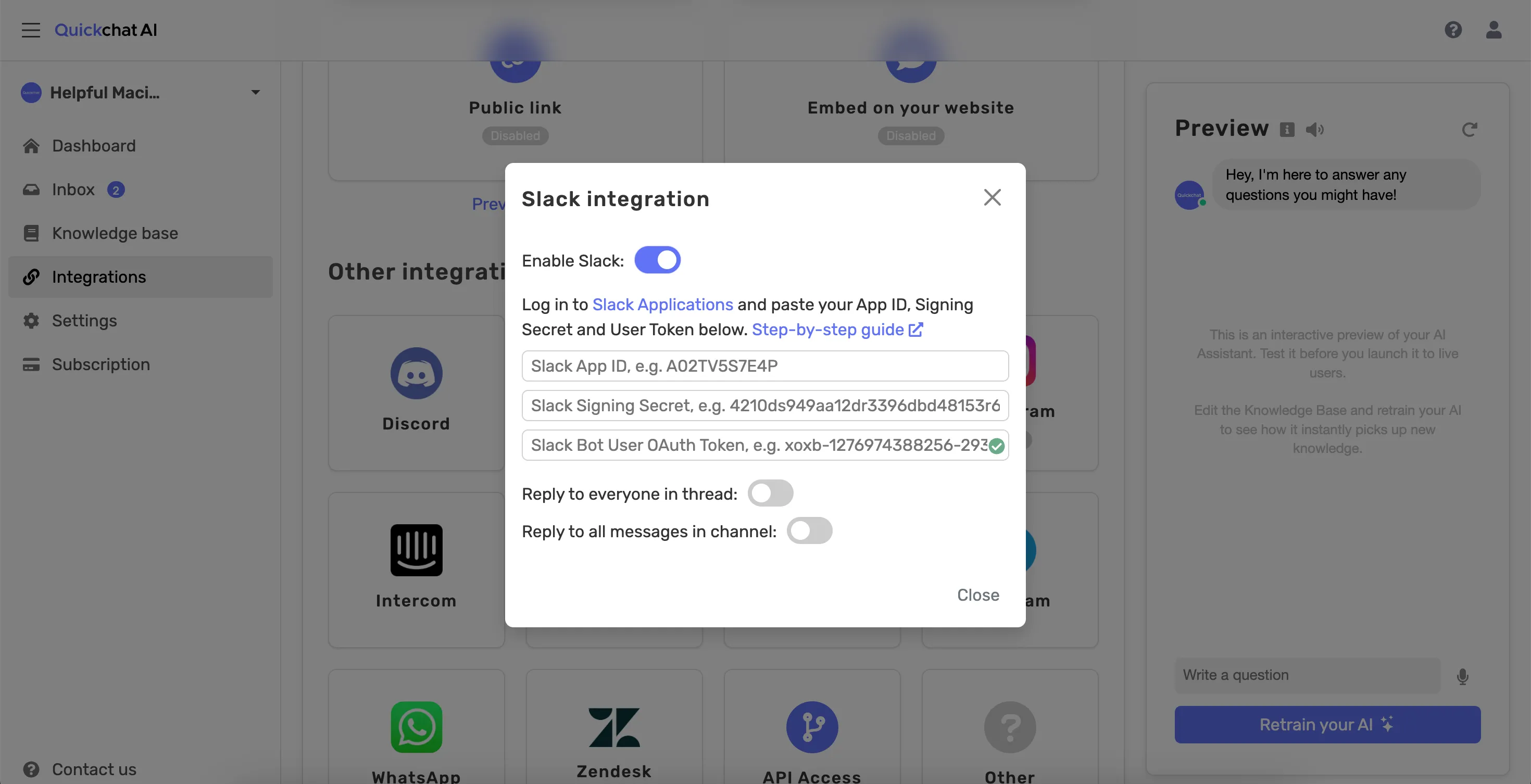
Et voilà ! 🎉 Votre bot est prêt à être testé sur Slack !