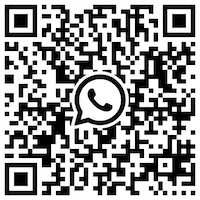Last updated:
This guide shows how to integrate your Quickchat AI Agent with WhatsApp. The process is divided into 3 simple steps:
- Step 0 - Prerequisites
- Step 1 - Connect your Quickchat AI account to WhatsApp
- Step 2 - Connect your AI Agent to WhatsApp
If you have prodeblems with integration or need help, go to Troubleshooting & FAQs section or contact us.
Watch the Video
Section titled “Watch the Video”Step 0 - Prerequisites
Section titled “Step 0 - Prerequisites”A. Business Phone Number
Section titled “A. Business Phone Number”Decide which phone number you’ll use for WhatsApp. You can read more in WhatsApp documentation or follow the FAQs below:
Which number can be used in WhatsApp Cloud API?
- You neet o use a dedicated business phone number that can receive SMS or voice calls for verification.
- The number must be valid, owned by you, and have a country and area code.
Can I use a number that is already used in WhatsApp Messenger?
- No. You can continue using this number for calls and texts, but not in WhatsApp Messenger.
- If the number is already used in WhatsApp Messenger, delete it first. Don’t forget to back up your WhatsApp chat history.
- Banned numbers must be unbanned before registering.
Can I use a number that is already used by WhatsApp Business App?
- Yes. If your number is currently used in the WhatsApp Business App, you may be able to onboard it to the Cloud API without deleting the app account. Read more about Coexistence onboarding in Meta documentation.
Can I use a new phone number?
- Yes, if you prefer not to use your current number, get a new number (physical SIM or virtual number). You can buy a virtual phone number from services such as Hushed.
B. Business Information
Section titled “B. Business Information”Have these details ready (you’ll enter them during the Meta integration flow):
- Business name
- Business website
- Business category
- Business description
Step 1 — Connect your Quickchat AI account to WhatsApp
Section titled “Step 1 — Connect your Quickchat AI account to WhatsApp”Open the Quickchat AI App → External Apps → WhatsApp → click Step 1 and follow the Meta pop-up:
- Log in to your Meta (Facebook) account.
- Click Get Started.
- Provide accurate business details (Business Portfolio, Business Name, Business Website, Country, etc.).
- Create or select your WhatsApp Business Account.
- Choose a WhatsApp Business display name and category.
- Add your business phone number and verify it via SMS/voice as prompted. 7, Click Confirm to give Quickchat AI required access.
- When you see “You’re now ready to chat with people on WhatsApp”, the connection is complete! Click Finish button.
If no errors appear, you have successfully connected the phone number 🎉 Otherwise, please revisit Prerequisites above to make sure you correctly provided your business phone number and information.
Step 2 — Connect your AI Agent to WhatsApp
Section titled “Step 2 — Connect your AI Agent to WhatsApp”In the same WhatsApp modal in Quickchat AI App → External Apps → WhatsApp → click Step 2 and follow the Meta pop-up:
- Log in to the same Meta (Facebook) account used in Step 1.
- Select the WhatsApp Account from Step 1 and click Continue.
- Review requested permissions and click Save.
- When you see a Meta confirmation that you’ve connected to Quickchat AI, click Got it.
- After several seconds, you should see a confirmation from Quickchat AI, that WhatsApp account has been connected, and the widow will close automatically.
That’s it — you’re live! 🎉 Customers can now message your WhatsApp number, and your AI Agent will respond automatically.
Troubleshooting & FAQs
Section titled “Troubleshooting & FAQs”How WhatsApp Business API Pricing Works?
- Replies to user-initiated (inbound) customer inquiries are trated by WhatsApp as Service messages. These messages enable businesses to manage incoming customer inquiries, whether that is via a human agent or a conversational AI-powered bot.
- When users message a business, this opens a 24-hour customer service window during which businesses can respond with service messages, at no charge. This window resets with each user message.
- Outside 24 hours, you must use approved Message Templates (Marketing, Utility, Authentication, etc.) and pay per-message according to WhatsApp Business Platform Message Rates.
- Conversations are categorized and billed by Meta. Ensure your WhatsApp Business Account has a valid payment method for business‑initiated/template messages.
Step 1 and/or Step 2 buttons do not work. I don’t see the Meta pop-up.
- Disable pop-up and tracker blockers in your browser, refresh the website and try again. If it doesn’t help, try a different browser.
Number verification failed.
- Ensure the number can receive SMS/voice calls and isn’t blocked by an active registration path that Meta doesn’t allow to coexist. If the number is used in the Business App, try onboarding via Coexistence.
I connected the wrong account.
- Repeat Step 1 and Step 2 using the correct Meta Business account and WhatsApp Account.
Messages aren’t appearing in the Quickchat AI Inbox.
- Confirm Step 2 showed the final confirmation message: “WhatsApp account connected!”.
- Double-check you linked the intended WhatsApp Account and the correct AI Agent is selected.
- If you’re sending messages after 24 hours without a user message, use approved templates and ensure a payment method is set in WhatsApp Manager.
Template or business‑initiated messages fail.
- Verify your Message Templates are approved and your payment method is active in WhatsApp Manager.
- New senders start with messaging limits that scale based on quality and verification. If you hit limits for business‑initiated messaging, review Meta’s Messaging Limits guidance.
- Check messaging limits and quality rating in WhatsApp Manager if delivery is throttled.
How to create my own WhatsApp link and “Chat on WhatsApp” button?
- Follow this WhatsApp tutorial.
How to create my own WhatsApp QR code?
- Visit WhatsApp Manager → Phone numbers → select your business phone number → Message links → Create Message Link.
- Alternatively you can find it in your WhatsApp Business mobile app. Follow this WhatsApp tutorial.
Need Help?
Section titled “Need Help?”Chat with Quickchat’s Support AI on WhatsApp:
📱 +1 302-405-9992 — Start a chat
Or scan the QR code: