Hubspot
Last updated:
Integrating Quickchat AI Agent with HubSpot Conversations is a powerful customer service tool that enables businesses to interact with their customers by providing instant support, and build customer relationships, providing automated responses to customer queries and streamlining your customer support processes.
Watch the Video
Section titled “Watch the Video”Quickchat prerequisites:
Section titled “Quickchat prerequisites:”- Create a Quickchat AI account
Step-by-step tutorial:
Section titled “Step-by-step tutorial:”- Create a new user — this seat be assigned to the AI Agent
- Select the Super Admin permission set
- Ensure the Service Enterprise seat is enabled — hover over your newly created user and click Edit permissions.
- Check if the user status is set to available — hover over your newly created user and click Actions, then Edit user.
- Once your Quickchat AI is ready, navigate to the Quickchat AI dashboard and go to the External apps tab.
- On the list of available platforms, click HubSpot. (Business plan required)
- Provide the exact same email address you used to create the new HubSpot user. It will be responding to messages on behalf of that account.
- Click on Authenticate with HubSpot and follow the on-screen prompts by choosing the appropriate HubSpot workspace. Please keep in mind that you need to have HubSpot Super Admin permissions in order to authenticate your account.
- Go back to HubSpot. Create a new Chatflow on your HubSpot account. Go to the Service tab from the left sidebar and then click Chatflows.
- Create a new Chatflow or edit an existing one.
- Choose Website and then Live chat.
- Select an Inbox and Language. (remember to set the same language in Quickchat AI settings)
- Disable Knowledge base search. AI Agent’s Knowledge Base is handled in the Quickchat AI Platform.
- Select Automatically assign conversations , select Specific users and select your Quickchat AI user (associated with the email address you provided earlier).
- (Optional) Customize your Welcome message.
- (Optional) Disable Email capture.
- Click Preview and send a message. If the AI responds, everything’s set!
- Save your Chatflow.
The below video guide summarises these steps.
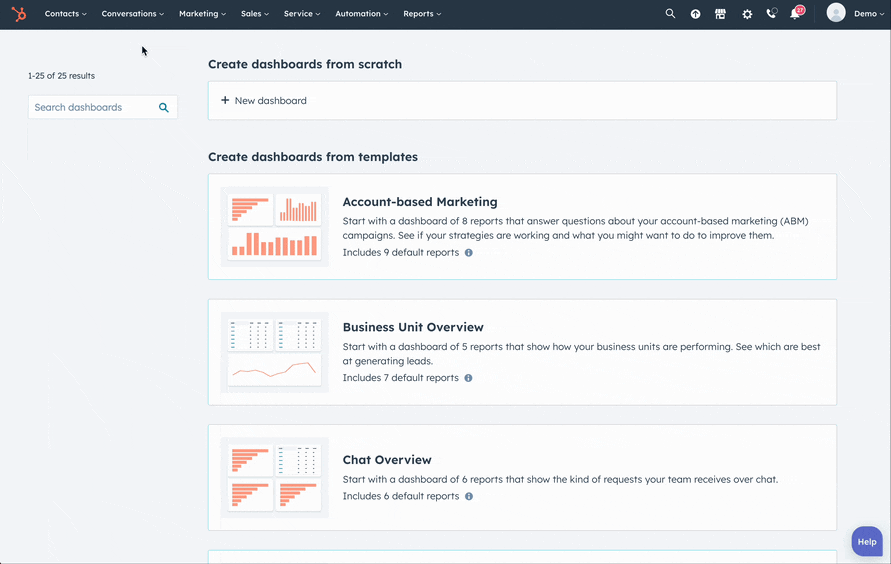
Your integration is now complete!
If you prefer not to use the HubSpot widget, use Quickchat! Go to Website > Install, and follow the instructions on the screen to add it to your website.