Discord
Last updated:
In this guide, we’ll go through how to integrate your AI Assistant into your Discord server. Here’s an overview of what we’ll cover:
- Create a Discord server
- Create a Discord application
- Configure Your Discord Application
- Add the Bot to Your Discord Server
- Integrate your Discord bot with Quickchat AI
Watch the Video
Section titled “Watch the Video”Creating and configuring a Discord Server
Section titled “Creating and configuring a Discord Server”Create a Discord Server
Section titled “Create a Discord Server”To initiate the integration process, you’ll need a Discord Server. If you don’t have a Discord account, visit discord.com and create one. Once logged in, follow this guide to create your Discord server.
Create a Discord Application
Section titled “Create a Discord Application”Go to discord.com/developers/applications while logged in to your Discord account and create a new application.
Configure Your Discord Application
Section titled “Configure Your Discord Application”Before adding your bot to the server, enable the Message Content Intent for your application. This allows your bot to read messages sent by users on your server.
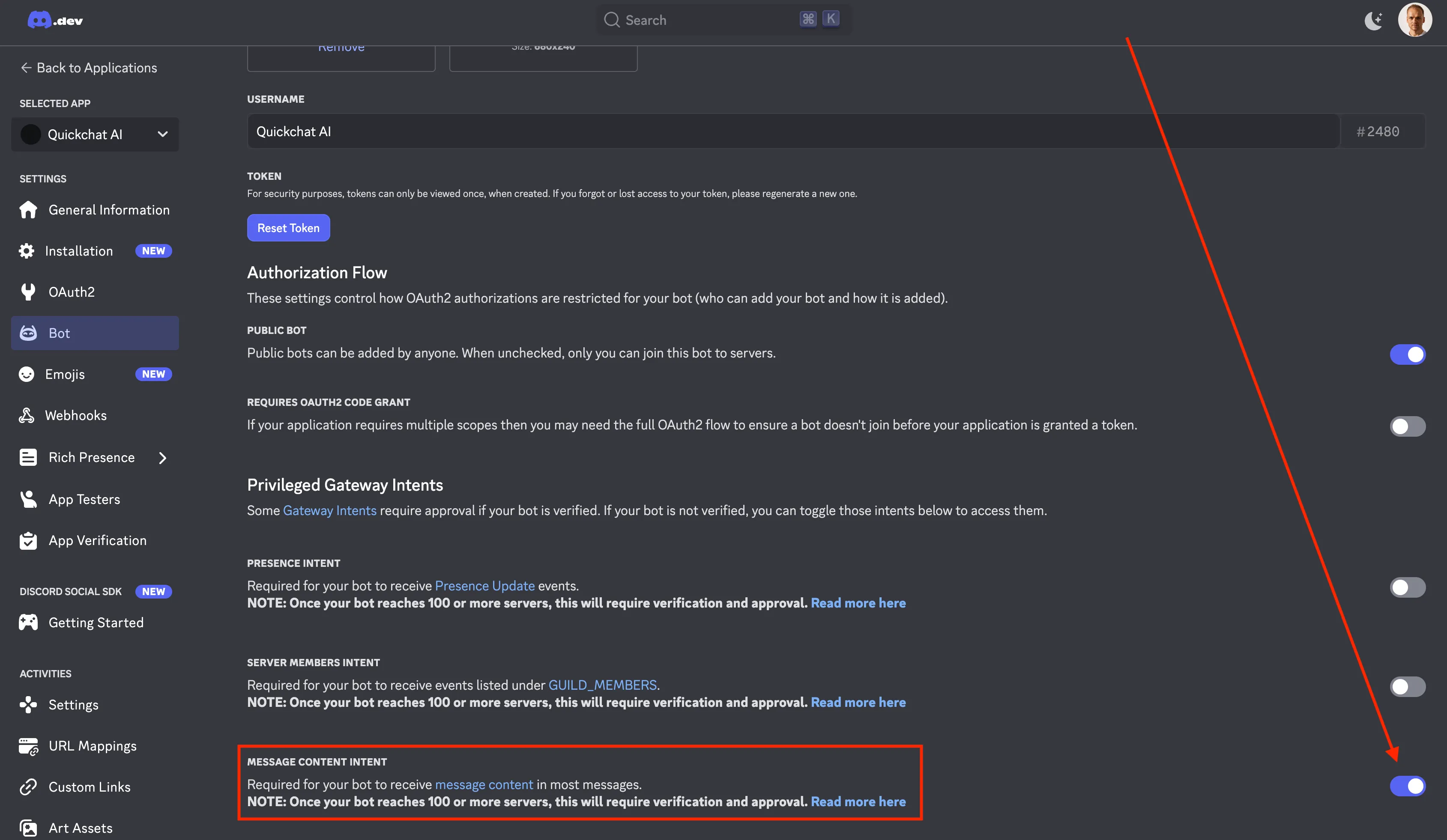
Add the Bot to Your Discord Server
Section titled “Add the Bot to Your Discord Server”Now you need to add your bot to your server. The way to do it is to construct a Discord URL and paste it into your browser:
https://discord.com/api/oauth2/authorize?client_id=<YOUR CLIENT ID>&permissions=309237712896&scope=botWhere does the permissions number come from?
The permissions number (309237712896) comes from requesting the following permissions:
Send MessagesCreate Public ThreadsSend Messages in ThreadsRead Message History
Those are the minimal set of permissions required for your bot to operate correctly. You can see it for yourself by going to discord.com/developers/applications, selecting your application, clicking on Bot on the left and scrolling down:
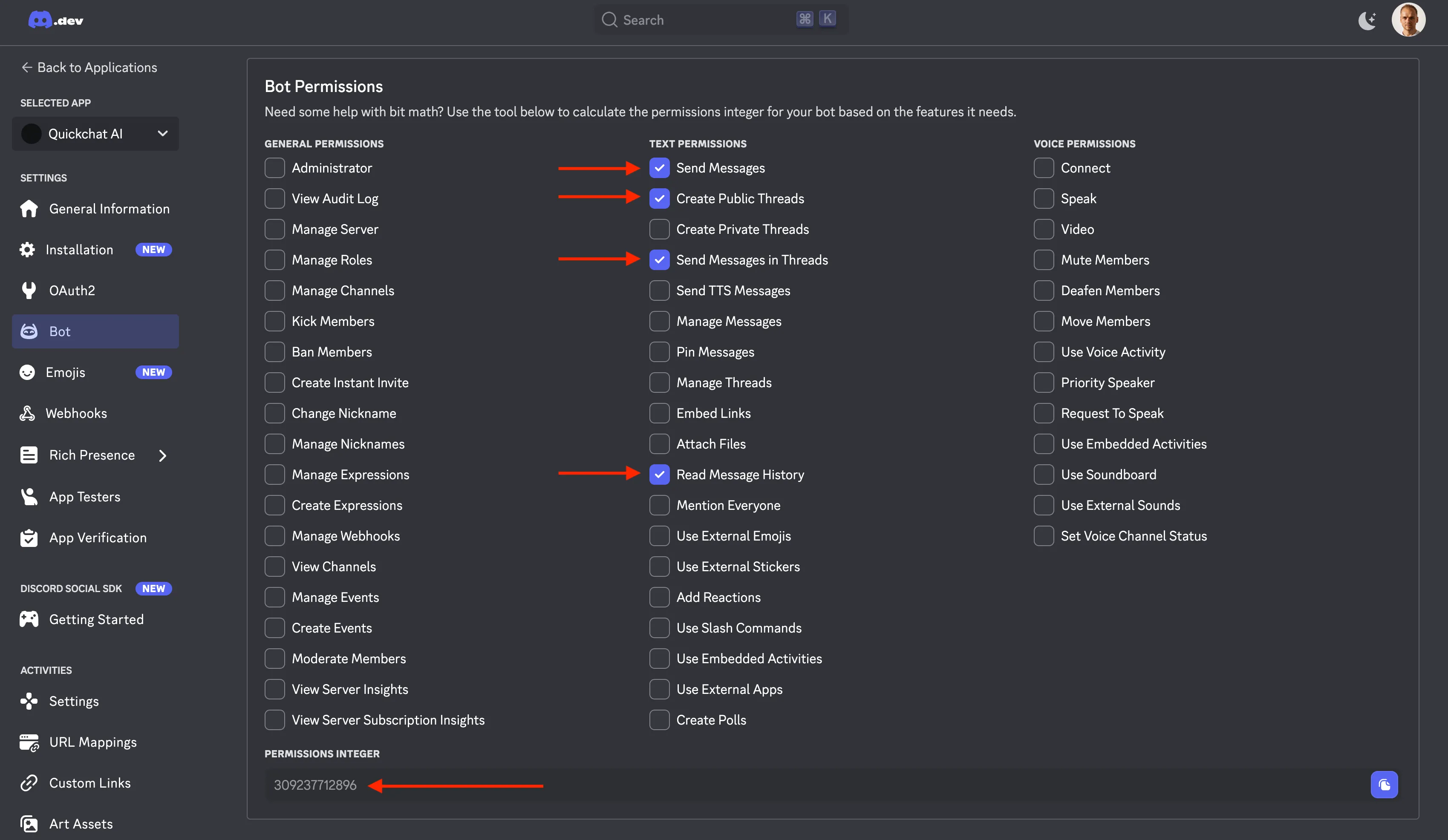
Where to find YOUR CLIENT ID?
The easiest way will be to look at the address bar in your browser and copy the long number which is part of the address:
https://discord.com/developers/applications/<YOUR CLIENT ID>/bot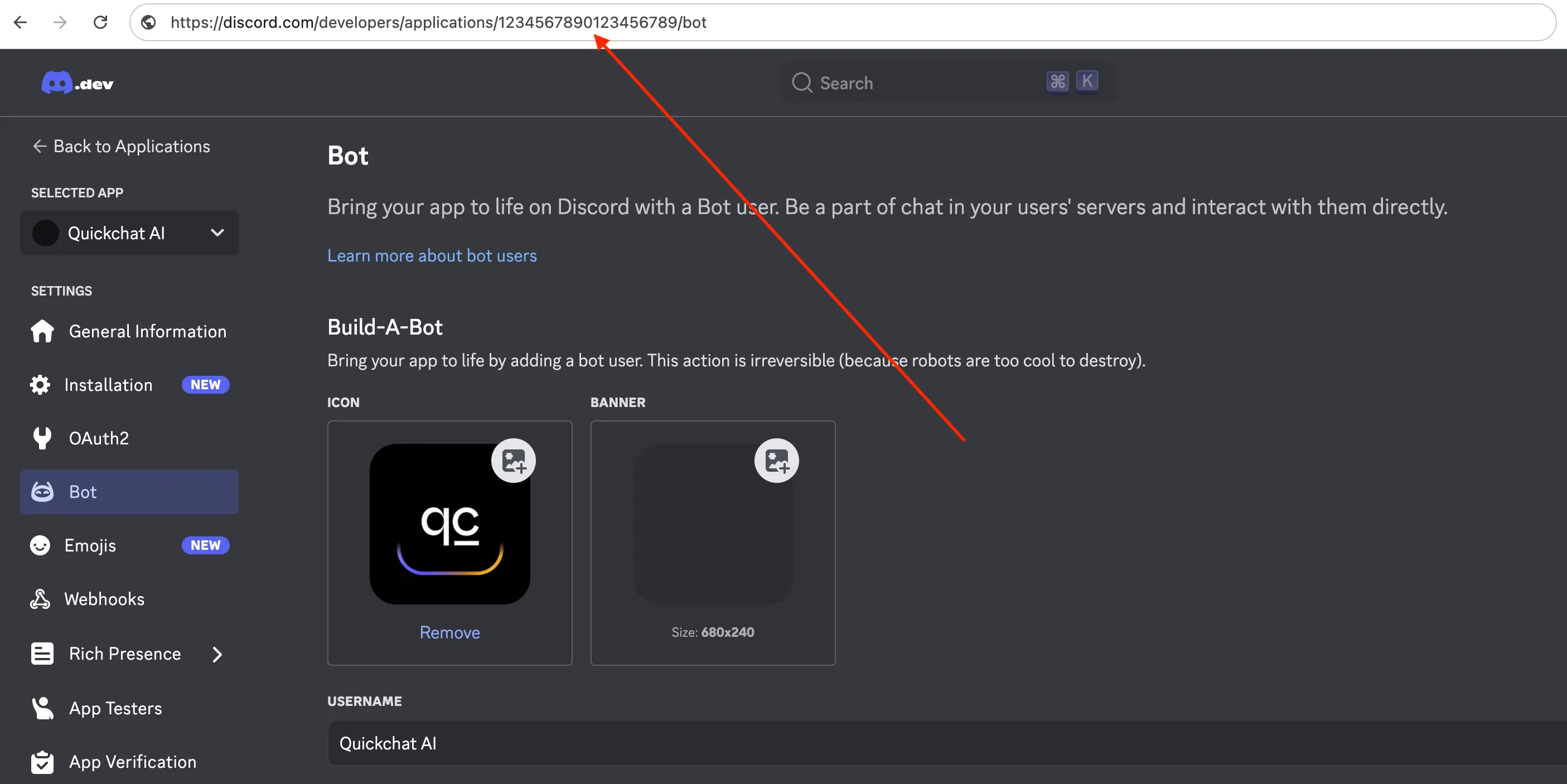
In this case the client id is 1234567890123456789 which means that the full URL you need to go to to add the server will be:
https://discord.com/api/oauth2/authorize?client_id=1234567890123456789&permissions=309237712896&scope=botIntegrate Your Discord Bot with Quickchat AI
Section titled “Integrate Your Discord Bot with Quickchat AI”To connect your bot with Quickchat AI, retrieve your Discord Bot Token from the Developer Portal.
- Go to Bot Settings → Reset Token → Copy Token
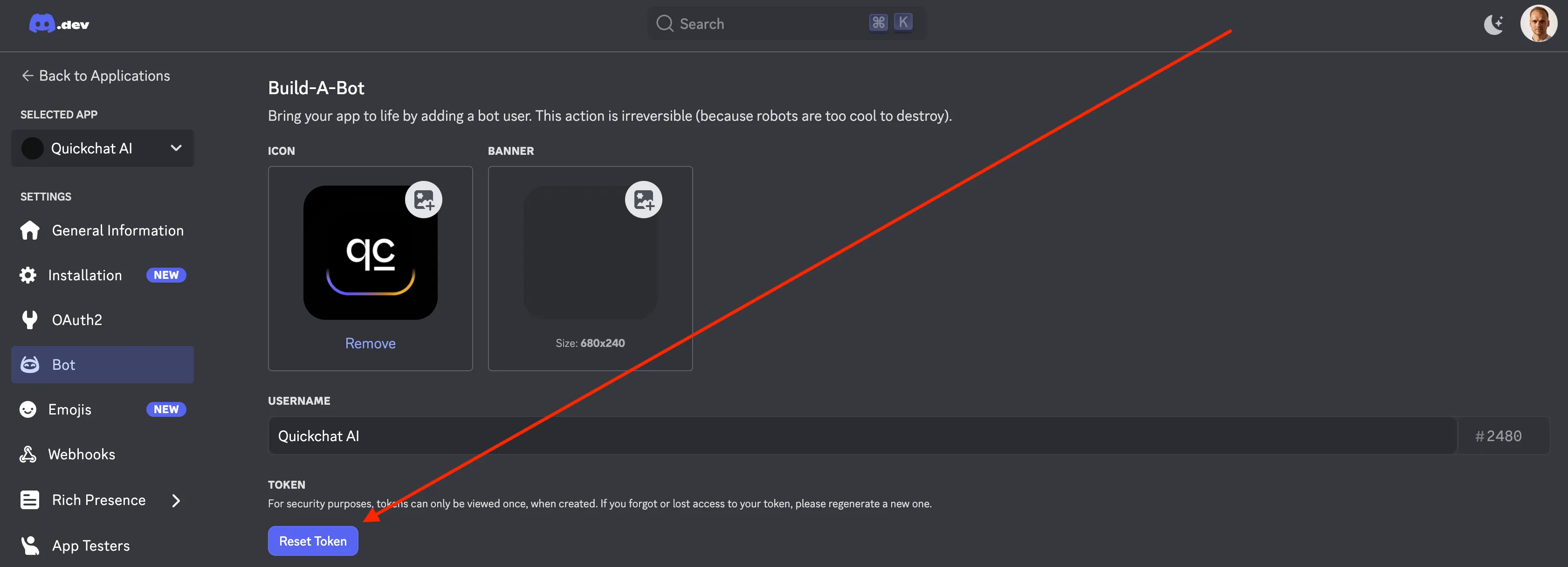
- In the Quickchat AI Dashboard, head to External Applications, enable the Discord Bot Integration and paste your token.
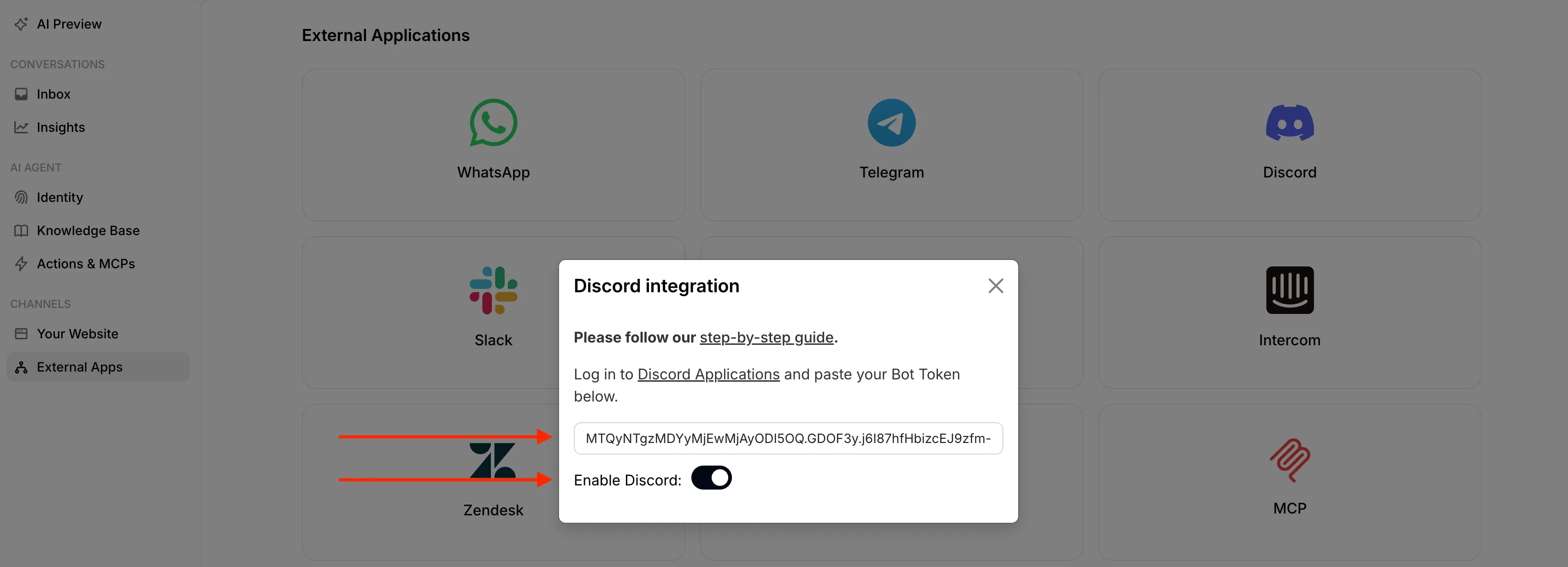
🎉 Your AI Bot is Live!
Section titled “🎉 Your AI Bot is Live!”Head back to Discord - your bot should be online and ready to chat! Just @mention it to start a conversation. 🤖💬
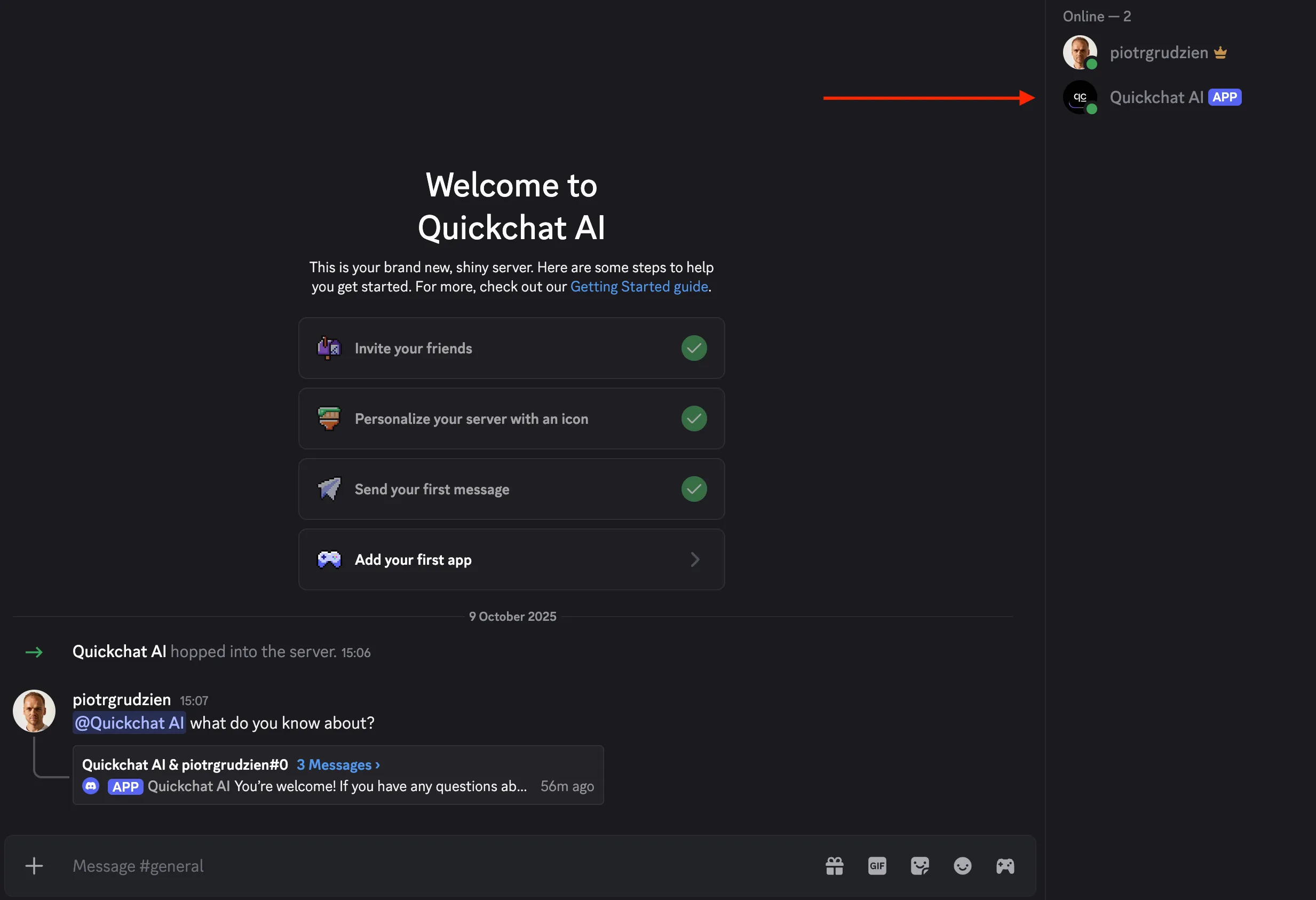
When @mentioned, the bot will reply to users in a thread. Users can continue the conversation inside the thread without mentioning the bot.
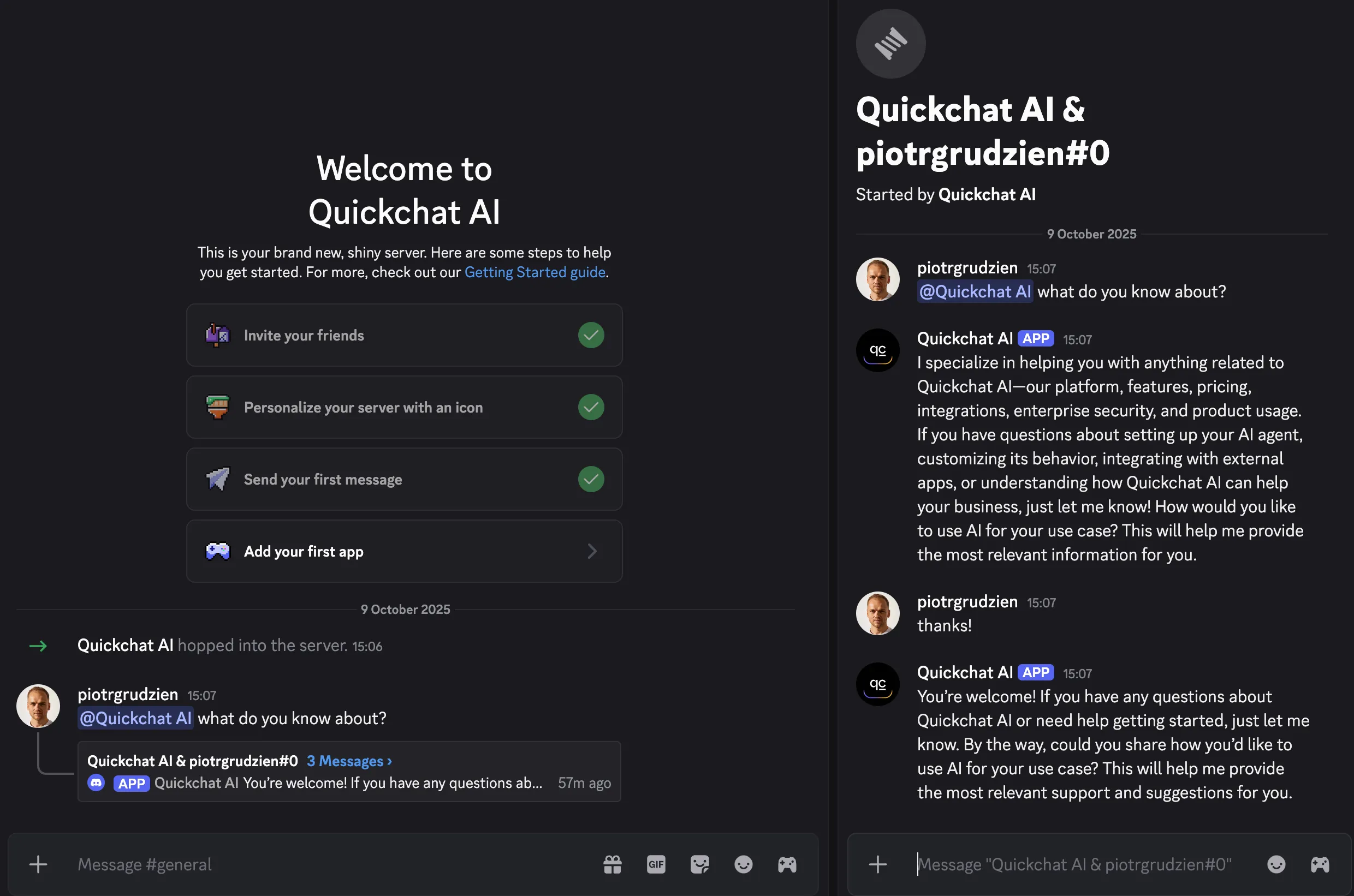
Join our Discord server to learn more about how to make the most of Quickchat AI 👉 discord.gg/KqkHwvPRNH