Inbox
Last updated:
Inbox is a centralized space to view and manage conversations. You can respond directly to users, manage Human Handoff requests, and reassign conversations back to the AI Agent.
Inbox views
Section titled “Inbox views”- All: Displays all conversations, including open, closed, and ongoing.
- Open: Shows conversations that are active and need attention.
- Closed: Lists conversations that have been resolved and marked as completed.
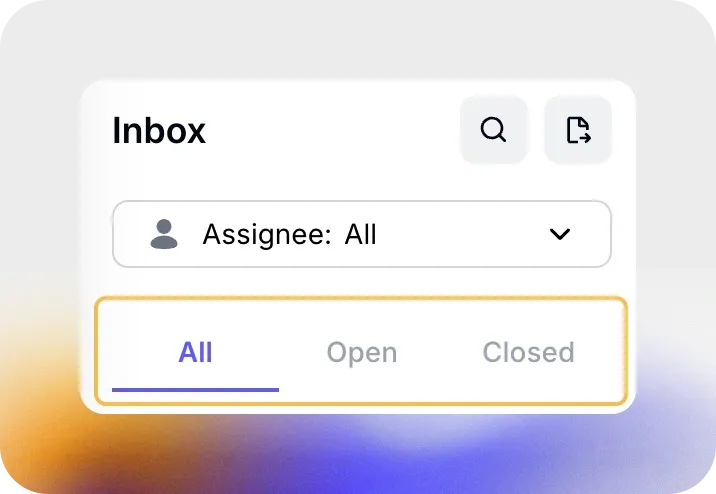
Assignees
Section titled “Assignees”Use the Assignee filter at the top to sort conversations by the team member assigned to them. This helps you track which agent is handling specific conversations and identify cases where Human Handoff has been triggered.
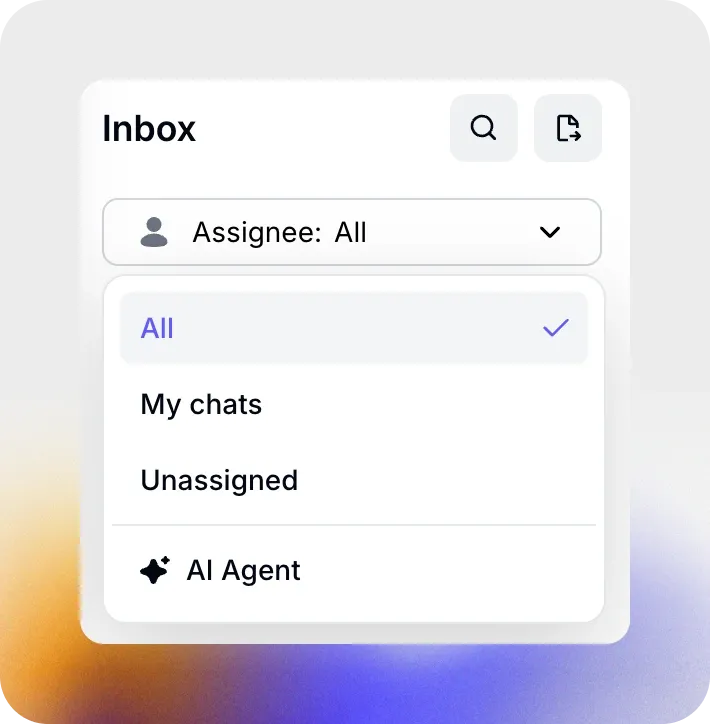
Conversation list
Section titled “Conversation list”The left panel displays conversations by user, sorted from newest to oldest. The icon next to the user name indicates the channel where the interaction occurred.
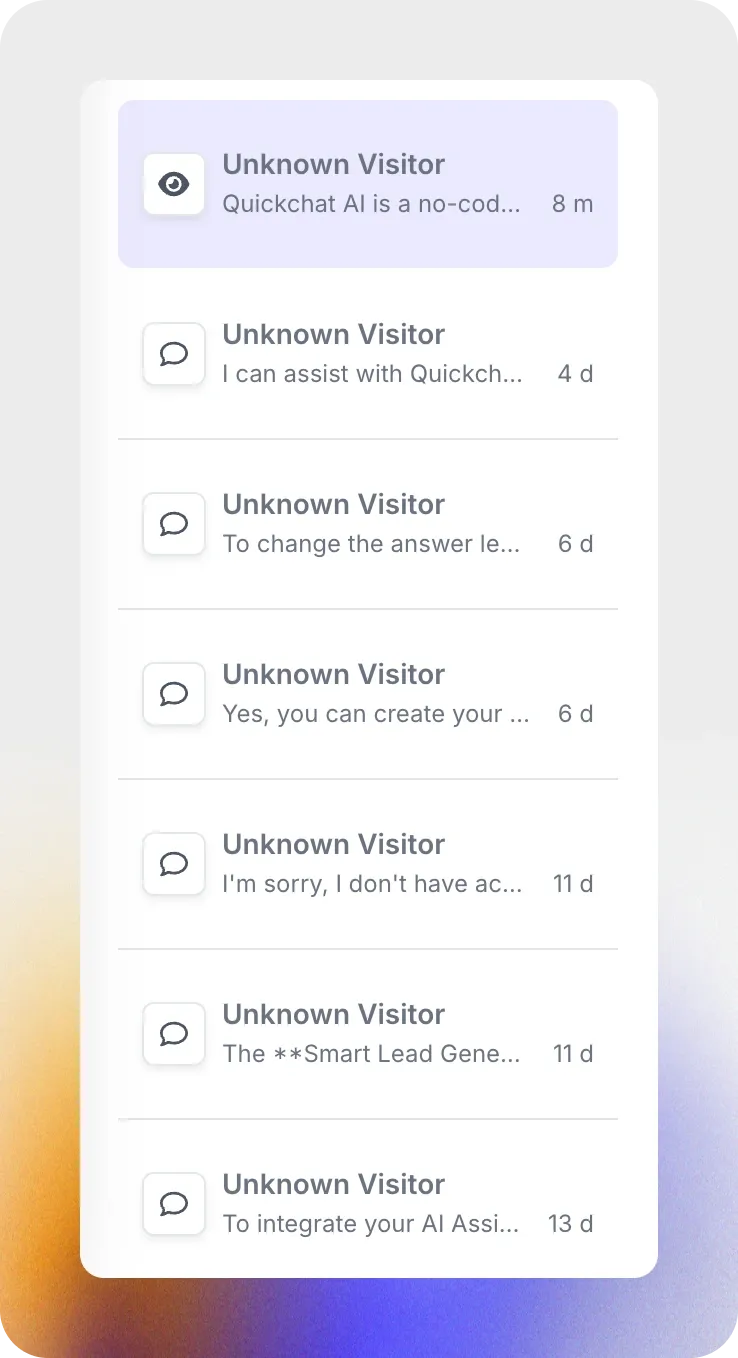
Conversation window
Section titled “Conversation window”Clicking on a conversation opens it in the center of the screen and allows you to view the full chat history between the user and the AI Agent and manage Human Handoff requests.
Human Handoff in the Inbox
Section titled “Human Handoff in the Inbox”If a conversation is transferred to a human agent, you can view the handoff details, including the assigned agent, the messages exchanged, and an AI-generated summary of the conversation for a smooth transition.
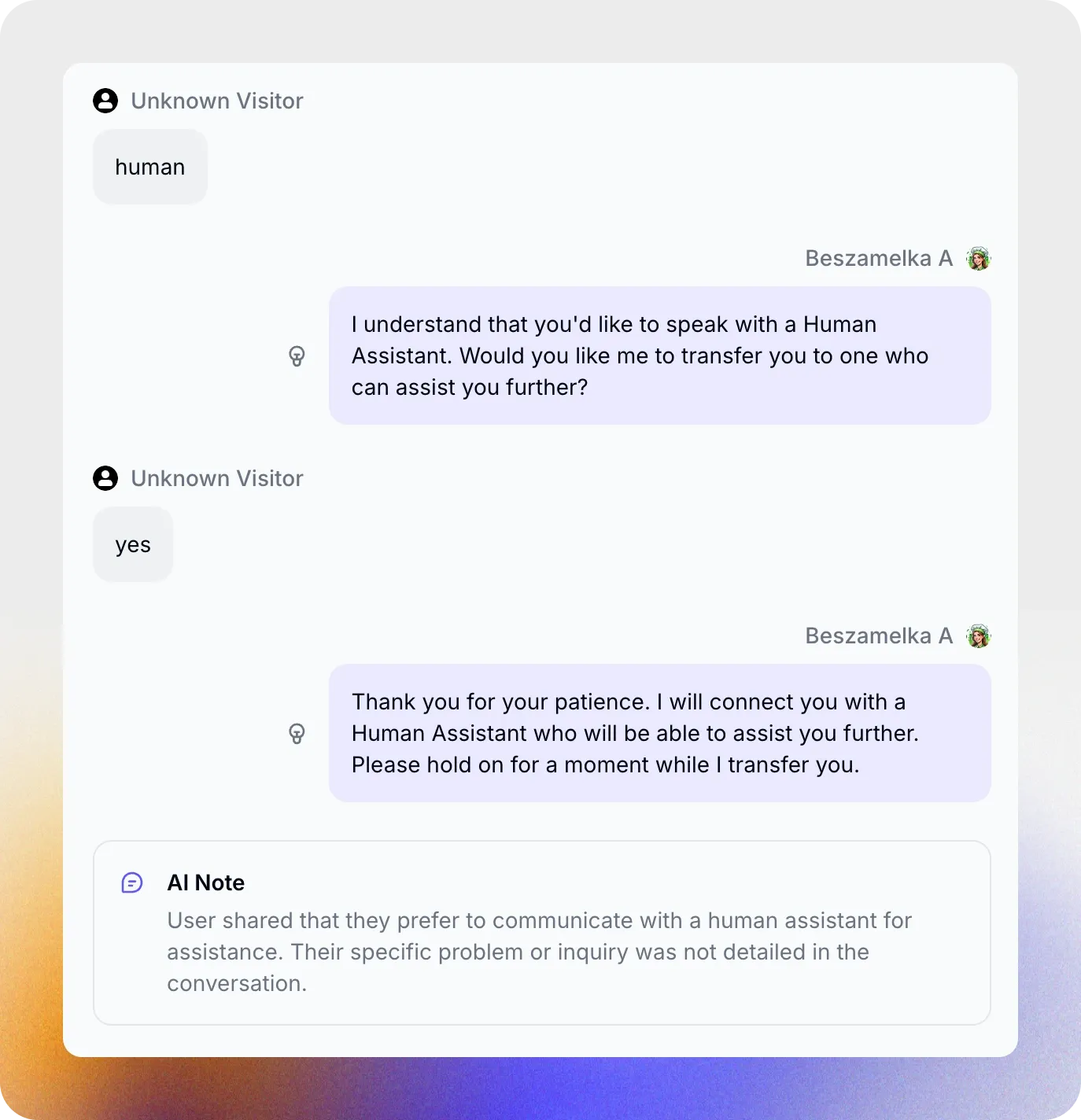
The Take Over, Reassign to AI, Close, and Reopen buttons provide essential controls for managing conversations in the Inbox. Here’s what each button does:
-
Take Over: Use this button to assign the conversation to yourself as a human agent. It allows you to step in and respond directly to the user, taking full control of the conversation.
-
Reassign to AI: This button allows you to transfer the conversation back to the AI Agent after a human agent has resolved or handled the issue. The AI Agent will resume the conversation and continue assisting the user.
-
Close: Marks the conversation as resolved and moves it to the “Closed” list. Use this when the user’s issue has been fully addressed and no further action is required.
-
Reopen: Reopens a closed conversation and moves it back to the “Open” list for further action.
Export Options
Section titled “Export Options”Click the icon at the top to access export options:
- Export Conversations: Download the entire conversation history for record-keeping or analysis.
- Export Gathered Data: Download user details collected during conversations, such as names, emails, or phone numbers.