Shopify
Last updated:
In this guide, we’ll show how to add Quickchat AI Widget to your Shopify store.
What you’ll need
Section titled “What you’ll need”- A Shopify store
- The Shopping Agent by Quickchat AI app installed from the Shopify App Marketplace (if you don’t want to install it and you’d rather connet it manually, scroll down do the second part of the tutorial)
- User permission to edit themes
Time to complete: ~2 minutes
What are Shopping AI Agents?
Section titled “What are Shopping AI Agents?”In this short video you will leanr the basics: how to turn your Shopify store into a Shopping AI Agent using Quickchat AI and Shopify MCP.
Step 1: Open your Theme Editor
Section titled “Step 1: Open your Theme Editor”There are two ways to do it:
Option A (recommended): from Quickchat AI App
Section titled “Option A (recommended): from Quickchat AI App”Go to Quickchat AI App → Your website → Install tab → click Embed in your Shopify Store.
This opens your store’s Theme Editor directly on the page where the app embed can be enabled.
Option B: from Shopify Admin
Section titled “Option B: from Shopify Admin”Go to Shopify Admin → Online Store → Themes → on your current theme click Customize.
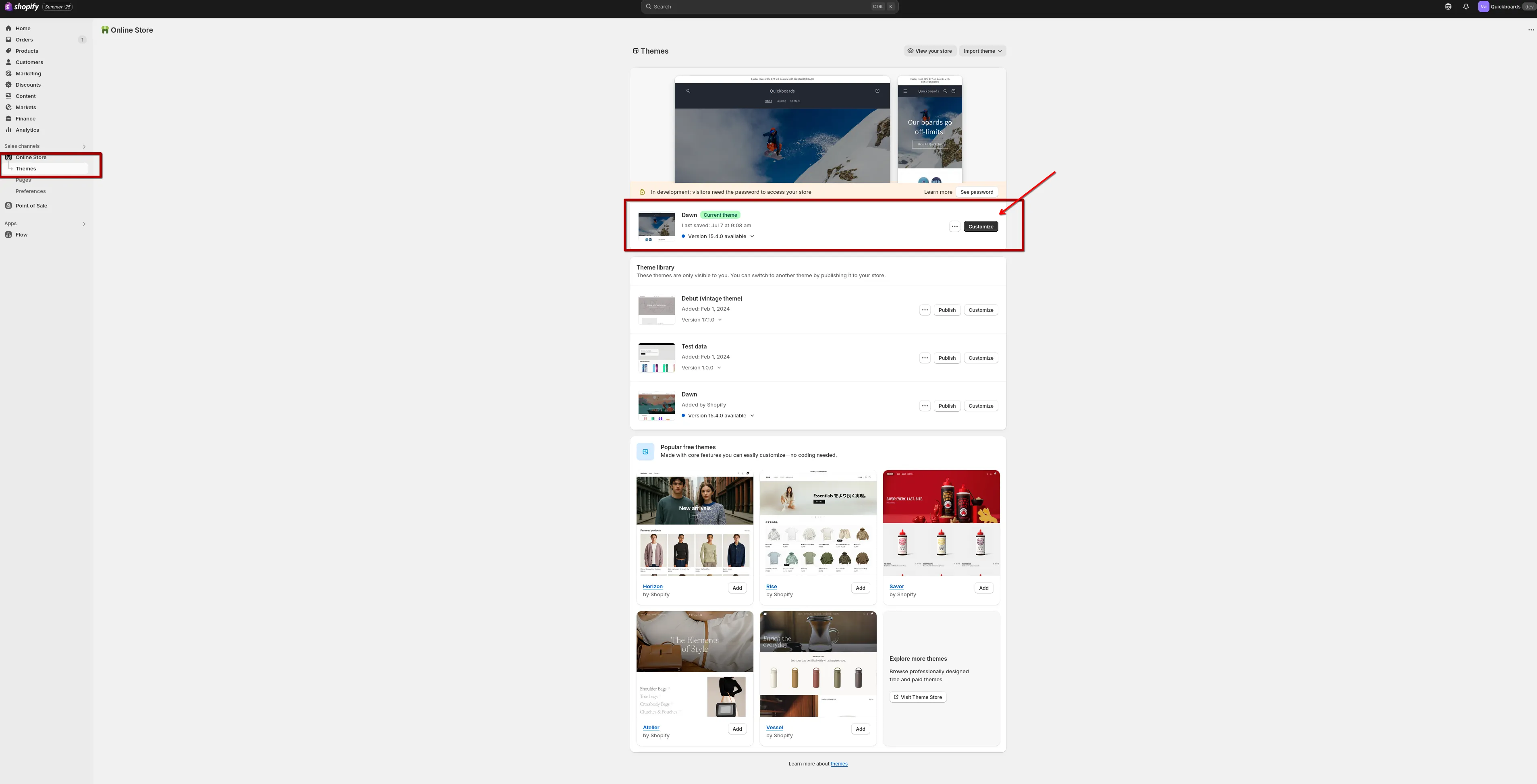
Step 2: Enable the app embed
Section titled “Step 2: Enable the app embed”Inside the Theme Editor, open the left sidebar and go to App embeds.

Find Quickchat AI Widget and toggle it on.
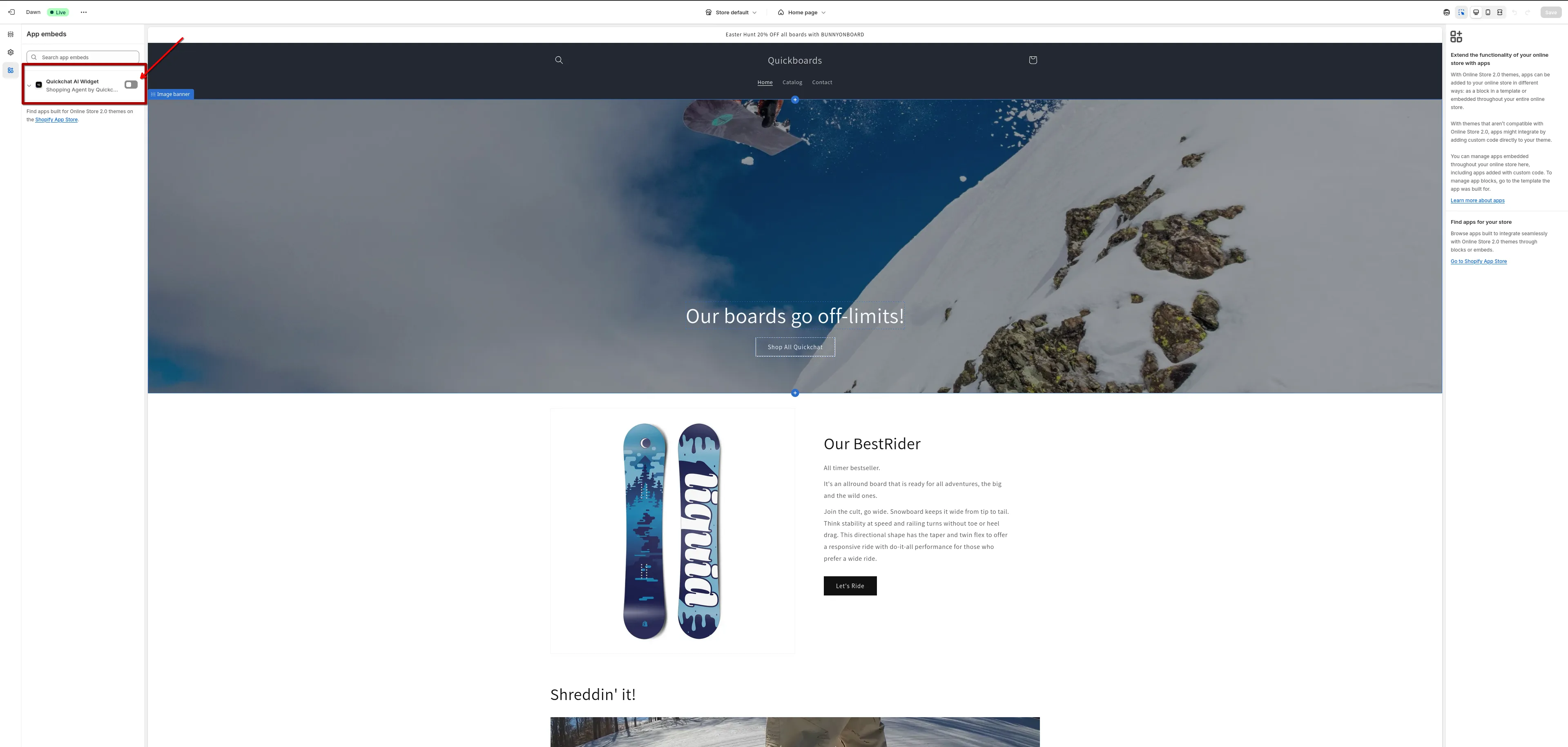
Then click Save (top-right).
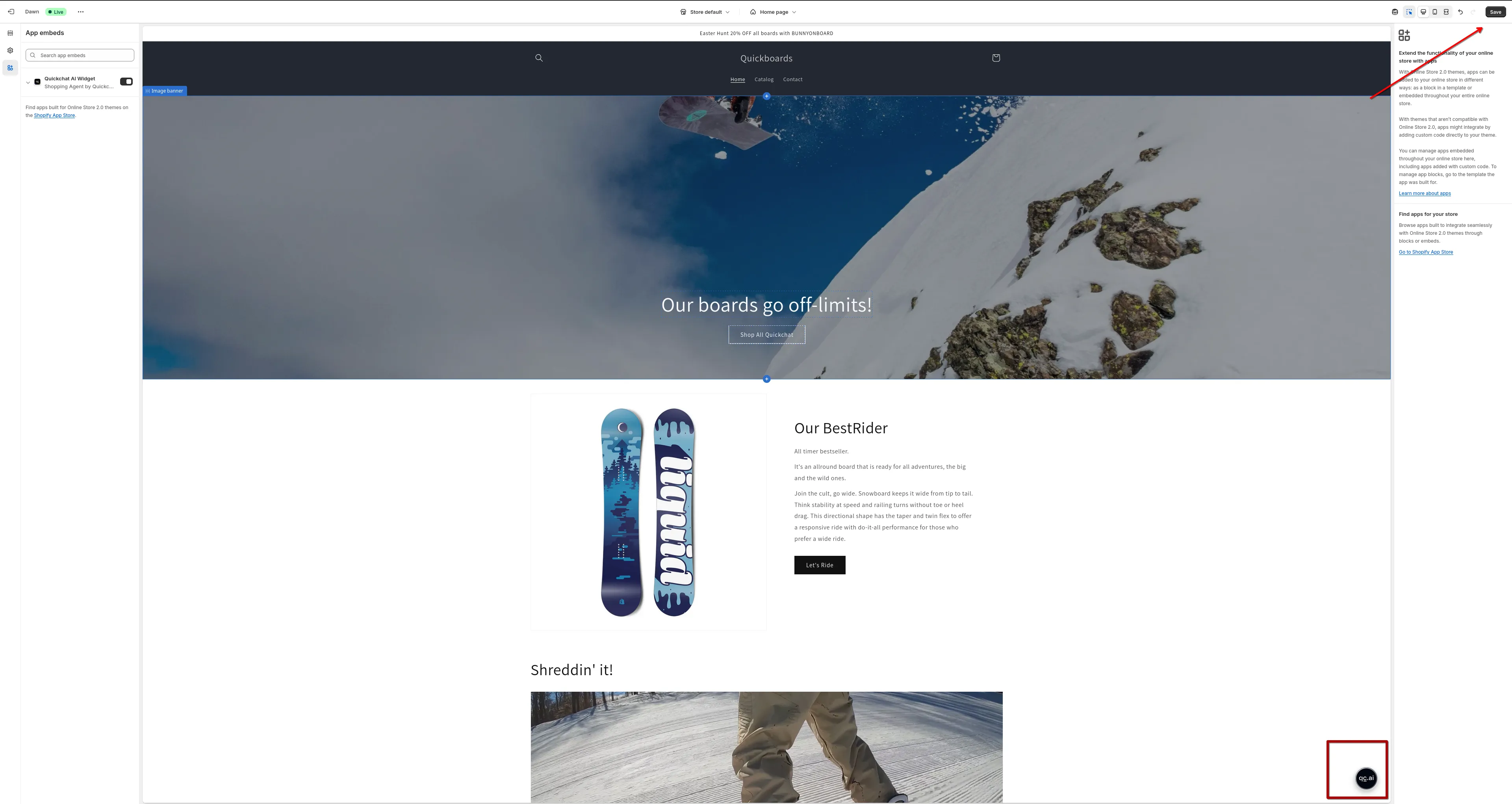
Step 3: Confirm on your storefront
Section titled “Step 3: Confirm on your storefront”Open your storefront (preview or live site) and look for the Quickchat AI chat bubble in the bottom-right corner of the page.
That’s it!
Quickchat AI Agent is live on Shopify Store 🎉
How to manually add a widget script
Section titled “How to manually add a widget script”If you don’t want to install our Shopify App because you already have an AI Agent built in Quickchat AI App, you can add a simple script that displays it on your Shopify Store.
1. Open the theme code editor
Section titled “1. Open the theme code editor”- Go to your Shopify Admin Panel.
- In the left menu, click Online Store → Themes.
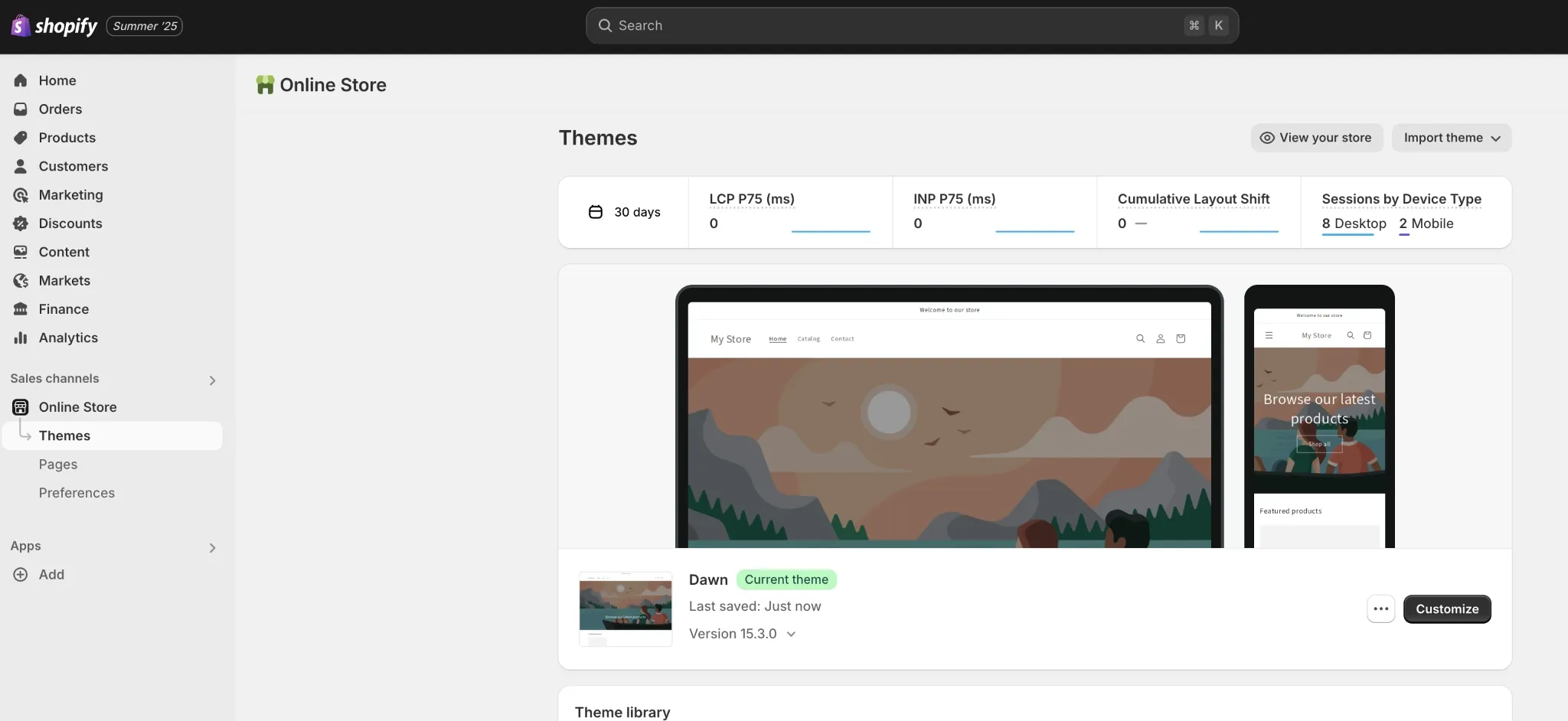
- In the “Current theme” section, click the three dots (⋯) next to the Customize button.
- Select Edit code from the dropdown.
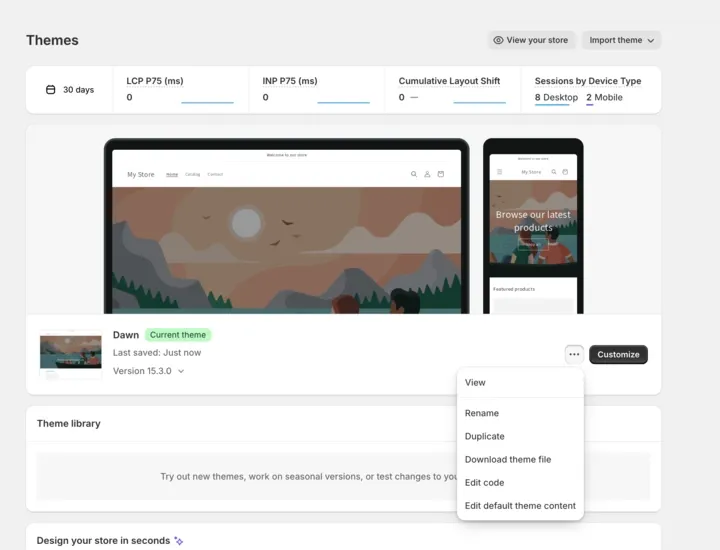
2. Find theme.liquid
Section titled “2. Find theme.liquid”- In the code editor, expand the layout folder on the left.
- Click on
theme.liquidto open the main layout file of your theme.
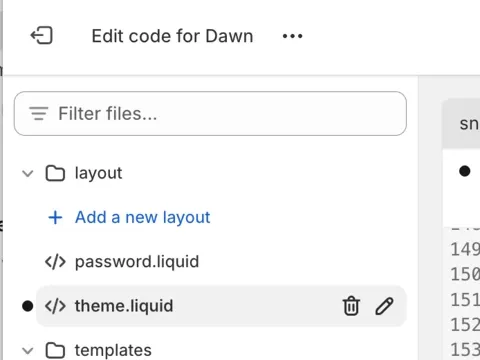
3. Paste the script
Section titled “3. Paste the script”- In the Quickchat App, navigate to Your Website → Install.
- Copy the generated script.
- Paste it just above the
</body>tag at the bottom of thetheme.liquidfile.
<script> window.__quickchat = { host: "app.quickchat.ai", init: "YOUR_AI_ID_HERE", };</script>