Actions
Last updated:
Define what your Al Agent can do during conversation. From answering questions using real-time API data, collecting leads and market research data, to performing custom tasks.
Human Handoff
Section titled “Human Handoff”The Human Handoff feature ensures that conversations requiring human attention are seamlessly transferred to a Human Agent.
It is particularly useful for handling questions beyond the AI Agent’s Knowledge Base or when users explicitly request to speak to a person. During Human Handoff, the AI Assistant pauses, and the Human Agent takes over the conversation via the Inbox.
Here’s what happens on the user’s side:
- The user interacts with the AI Assistant.
- If the request is beyond the AI’s capability or the user explicitly requests a human, the AI notifies the user about the transfer.
- The conversation is unassigned from the AI and assigned to a Human Agent.
- The Human Agent resolves the query or reassigns the AI Assistant to continue.
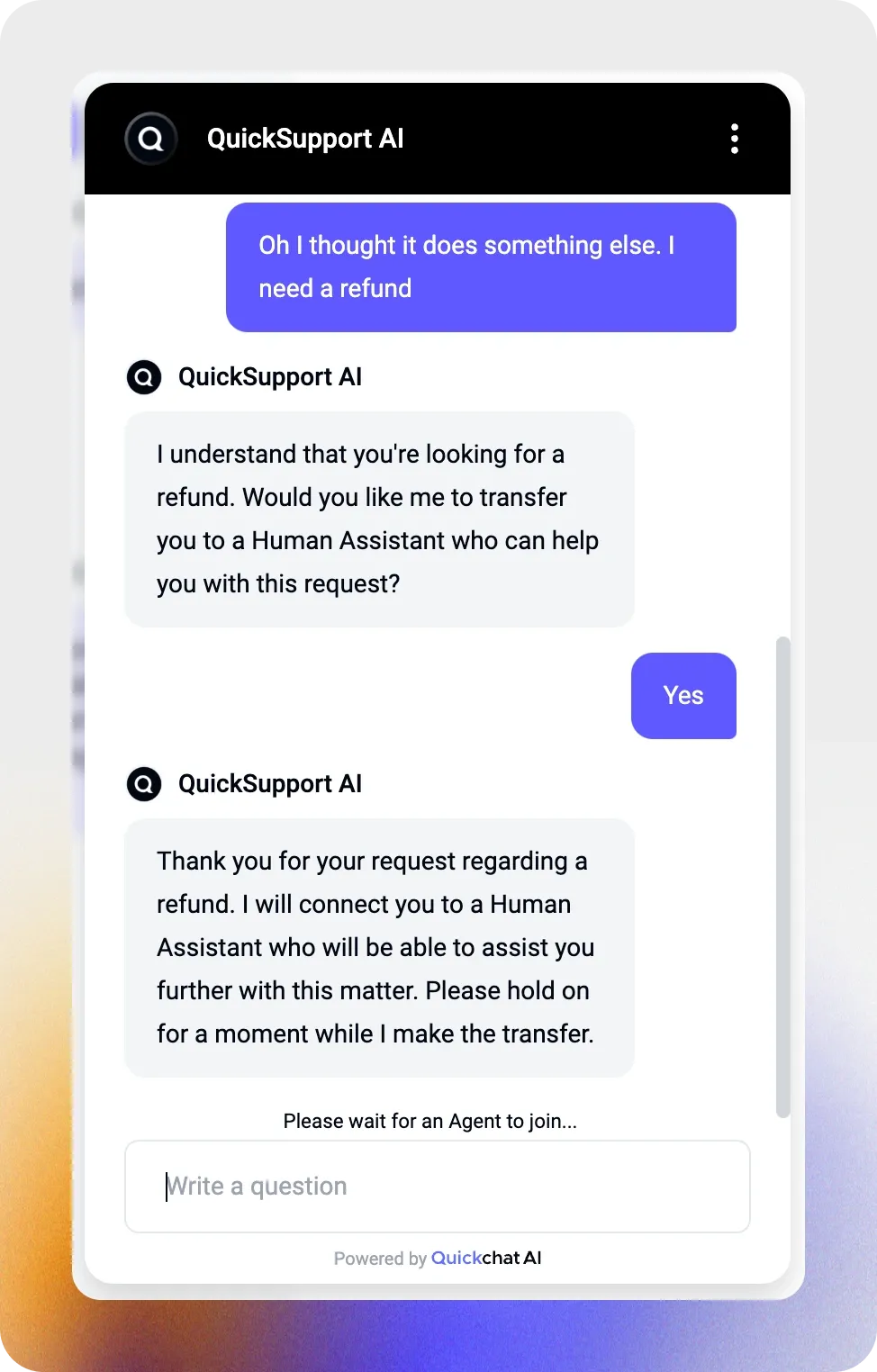
And here’s what you’ll see inside the Quickchat AI interface:
- The unassigned conversation appears in the Inbox.
- Your team member reviews the AI Summary to understand the conversation so far.
- The team member takes over the conversation and handles the user’s request.
- The team member either marks the conversation as resolved or reassigns.
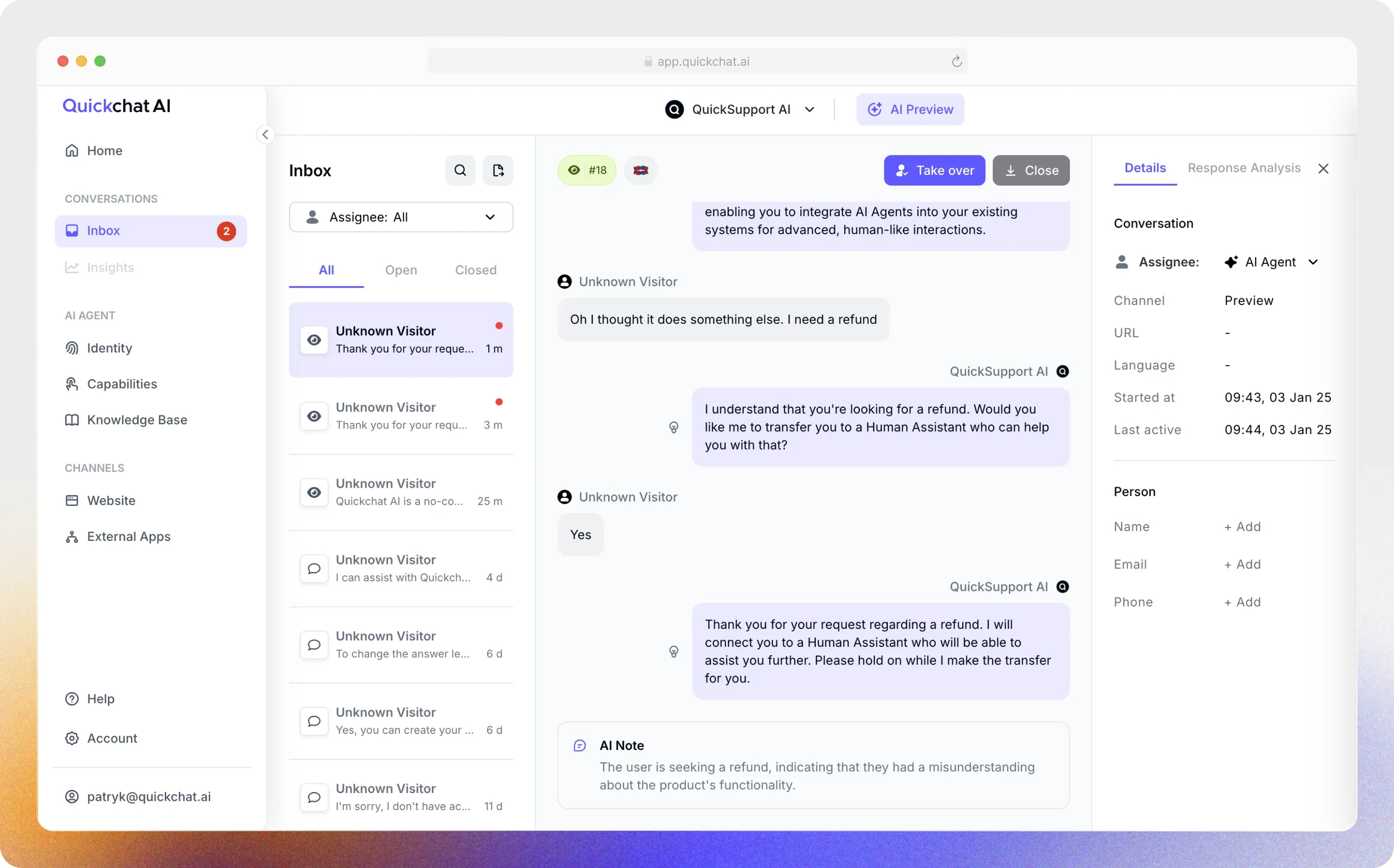
Enable Human Handoff
Section titled “Enable Human Handoff”Navigate to the Capabilities > Human Handoff tab and enable it by toggling the switch to “on.”
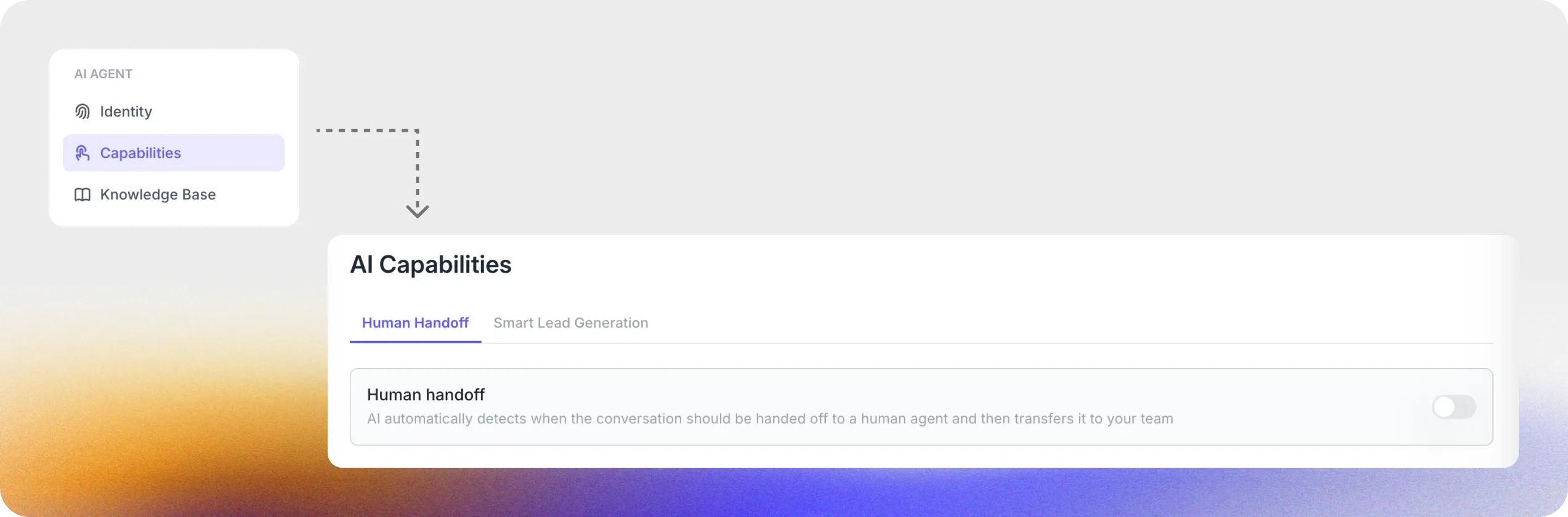
You can then configure the following options:
Human Agent’s Availability
Define the availability of Human Agents to ensure that Handoff requests are only initiated during working hours.
- Specify Working Hours: Set start and end times and select working days.
- Select Time Zone: Ensure the schedule matches your region.
- Configure an Out-of-Hours Message: Let users know when no Human Agents are available.
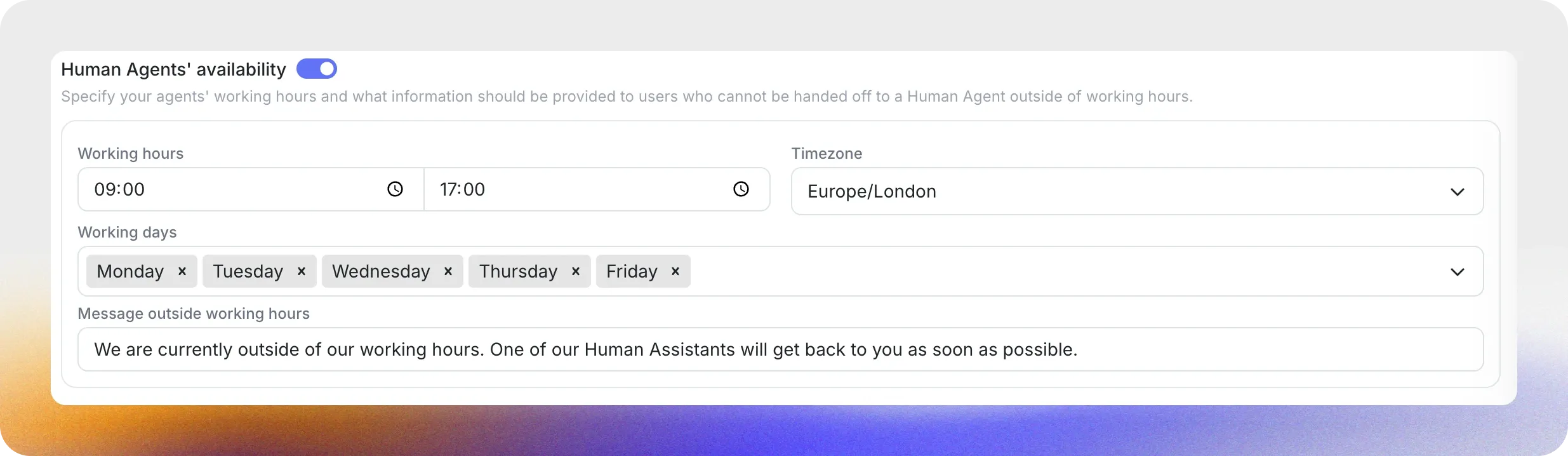
Question
Section titled “Question”Define the question the AI will ask before initiating Handoff.
*Example: Would you like me to connect you with our Customer Support team?*
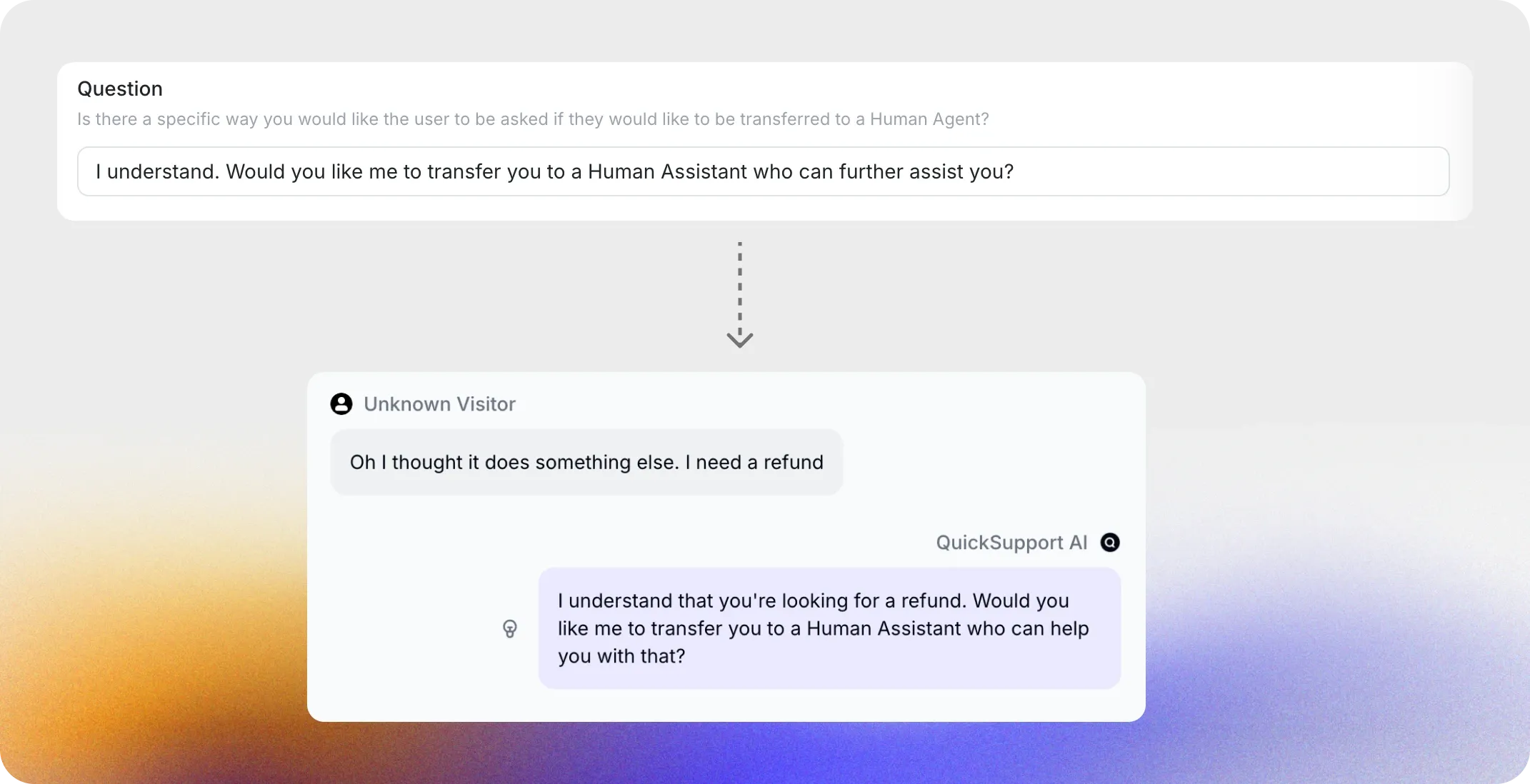
Confirmation
Section titled “Confirmation”Specify the confirmation message sent when the Handoff is initiated.
*Example: I understand. I will transfer you to our Customer Support team. Please wait while I connect you.*
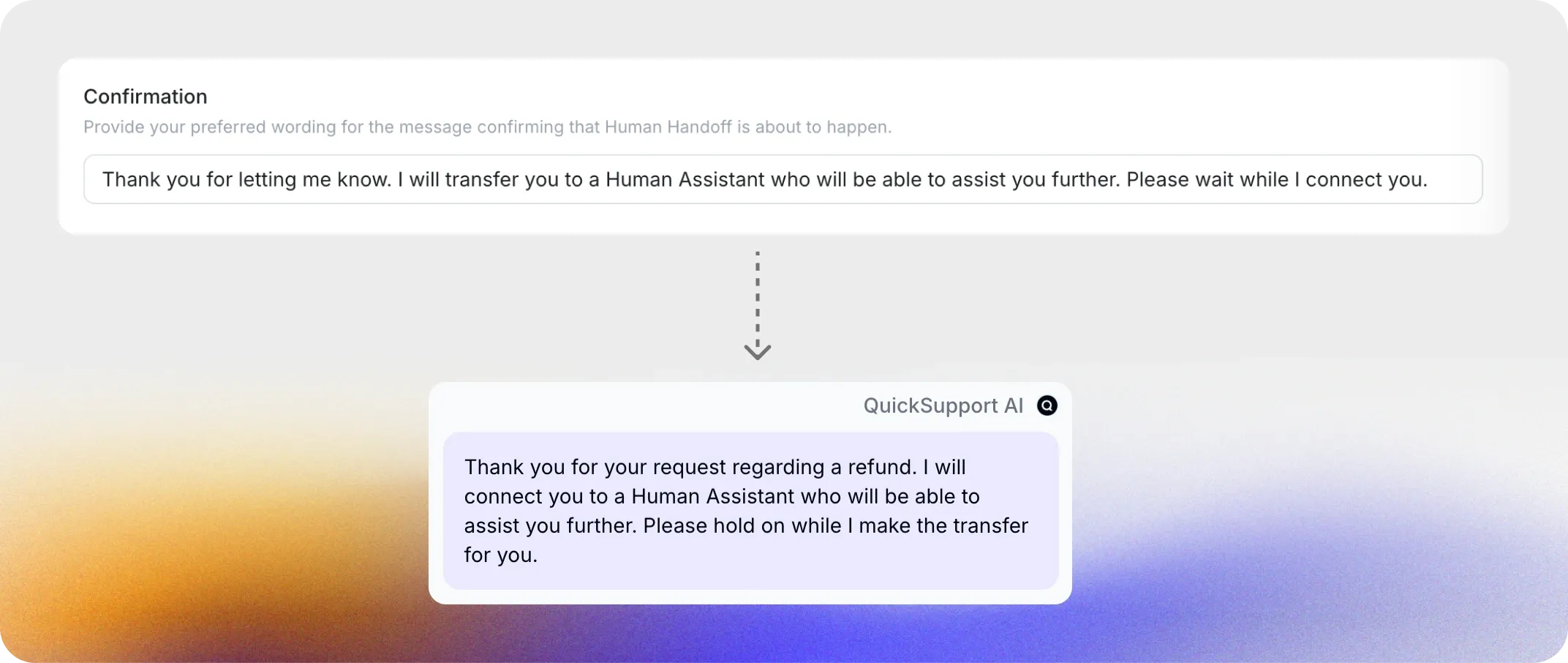
AI Summary
Section titled “AI Summary”Enable AI Summaries to automatically generate a short note summarizing the conversation so far. This summary provides the Human Agent with all the context needed to quickly address the user’s request.
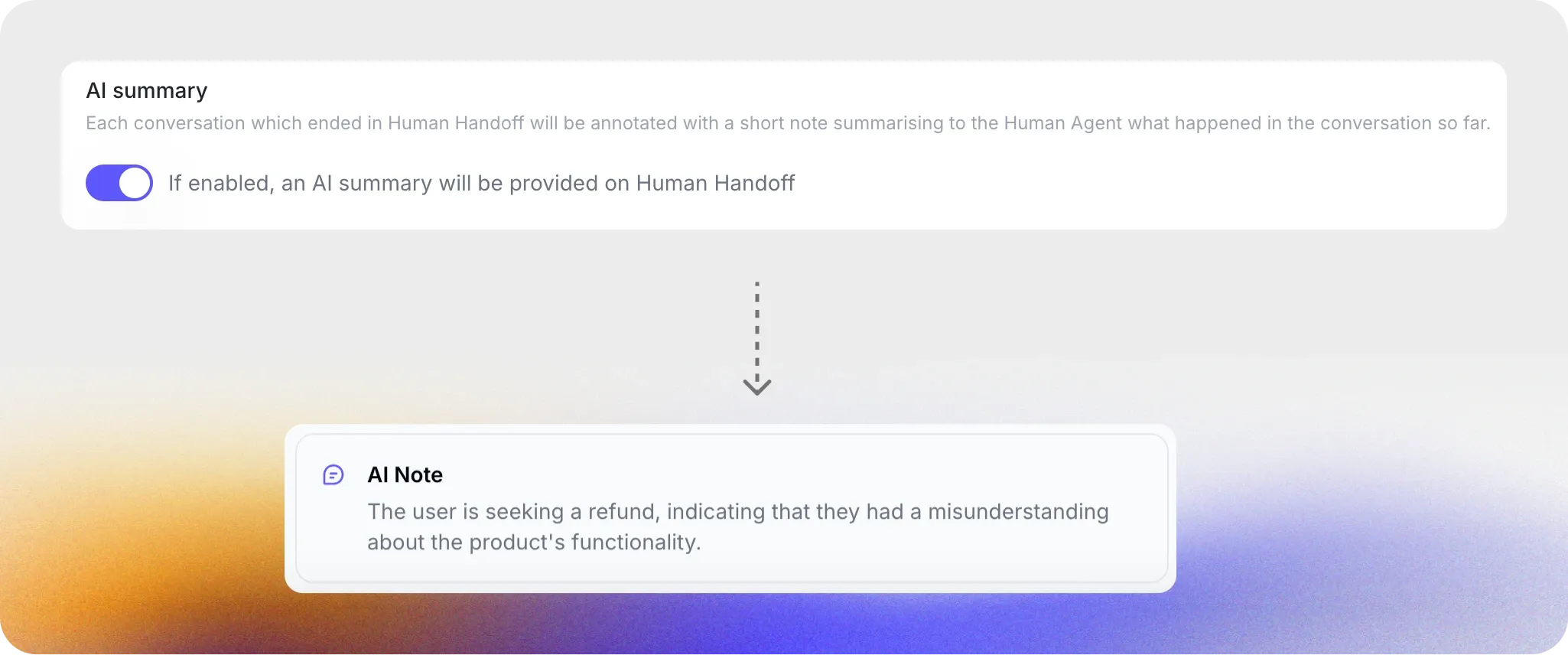
(Optional) Set Trigger Keywords
Section titled “(Optional) Set Trigger Keywords”You can input specific keywords that will always trigger a Human Handoff.
However, if you know certain keywords that should always lead to Handoff, you can define them here to ensure consistent handling.
*Example: For MacShop’s AI Assistant, Helpful Macintosh, keywords like “invoice,” “receipt,” and “delivery status” can be added. These are common cases that the AI Assistant is not authorized to handle and should always be transferred to a Human Agent.*
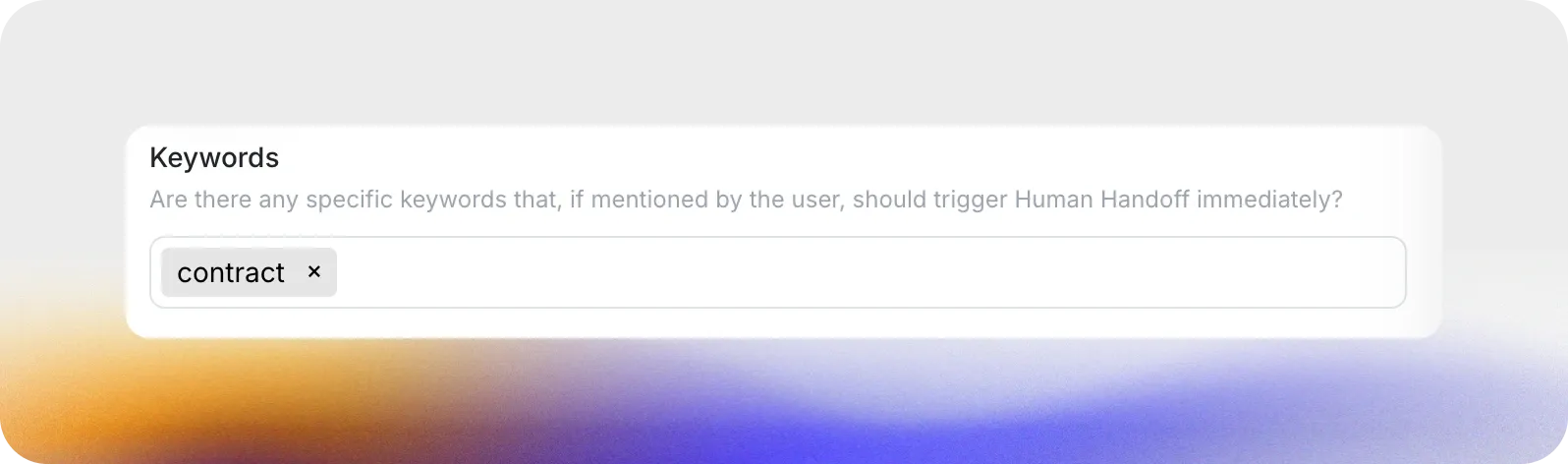
This ensures that important user requests are escalated immediately and handled appropriately by your support team.
Email Notifications
Section titled “Email Notifications”Configure email addresses to receive notifications when a new conversation requires a Human Handoff.
Here’s how it looks:
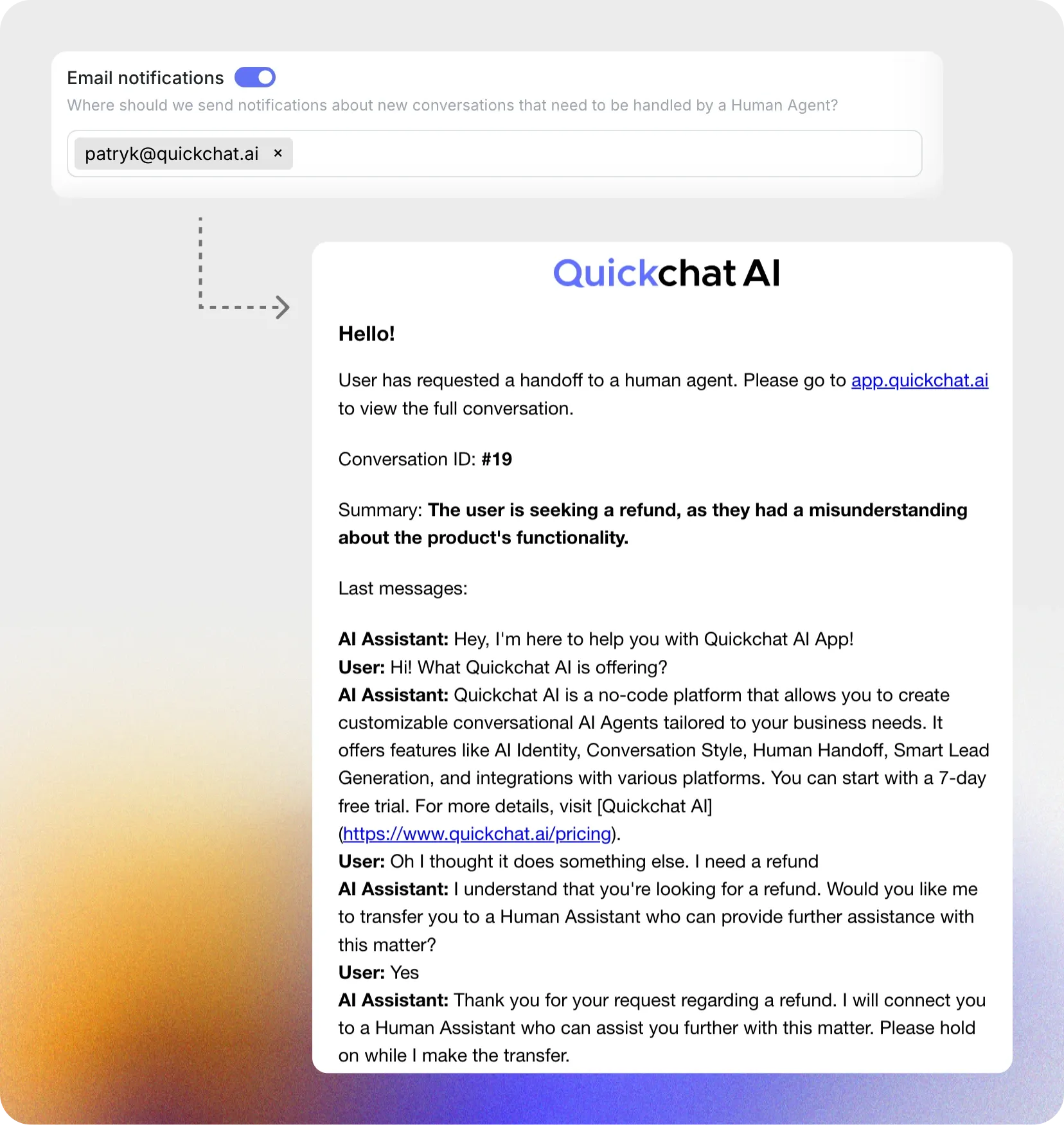
Smart Data Gathering / Lead Generation
Section titled “Smart Data Gathering / Lead Generation”Smart Data Gathering allows your AI Agent to collect user information seamlessly during conversations. It engages with users naturally, asking relevant questions to gather details like name, email, phone number, or any other information you require. This data can then be sent to your CRM or other systems, enabling you to follow up effectively and convert potential leads into customers.
How it works
Section titled “How it works”Smart Data Gathering operates within the existing conversation flow, ensuring that the interaction feels natural and non-intrusive.
When a user interacts with your AI Agent, it:
- Detects opportunities to collect information, such as when a user expresses interest in your services or products.
- Asks specific questions tailored to your needs, like:
- “Can I have your name to better assist you?”
- “What’s the best email to contact you on?”
- Gathers and stores the responses, making them available for review or integration with your CRM system.
The feature is designed to minimize friction while maximizing the quality of leads captured.
Setting it up
Section titled “Setting it up”Enable Smart Data Gathering
Section titled “Enable Smart Data Gathering”- Navigate to the Actions & MCPs tab
- Find Smart Data Gathering card
- Toggle the feature on
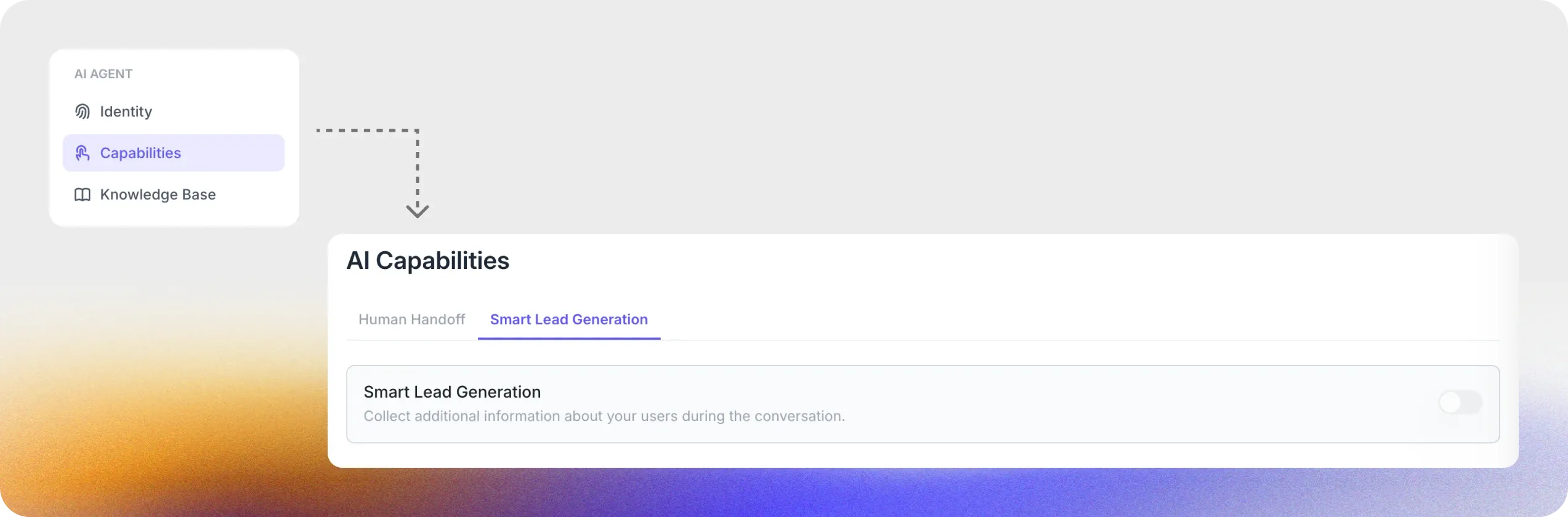
Data to Collect
Section titled “Data to Collect”Select contact details to capture.
- Email address
- First name
- Phone number
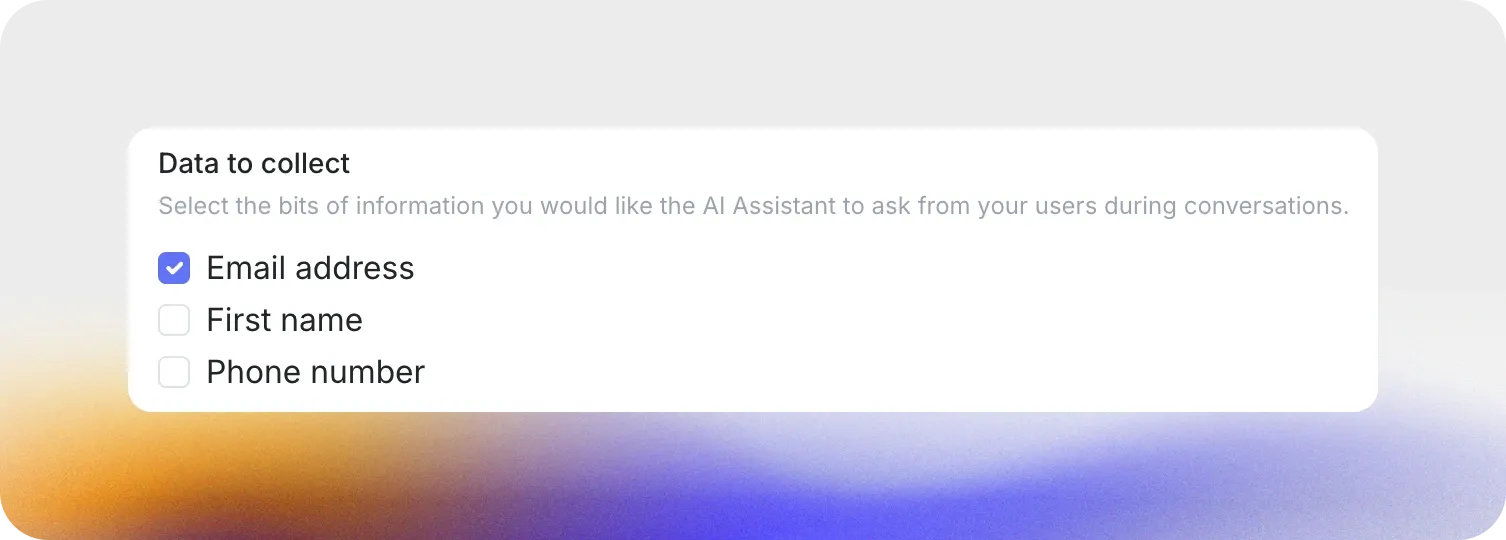
When to Ask for Data
Section titled “When to Ask for Data”Define when the AI Agent should ask for contact details.
- After exchanging a few messages
- Immediately after the user expresses interest
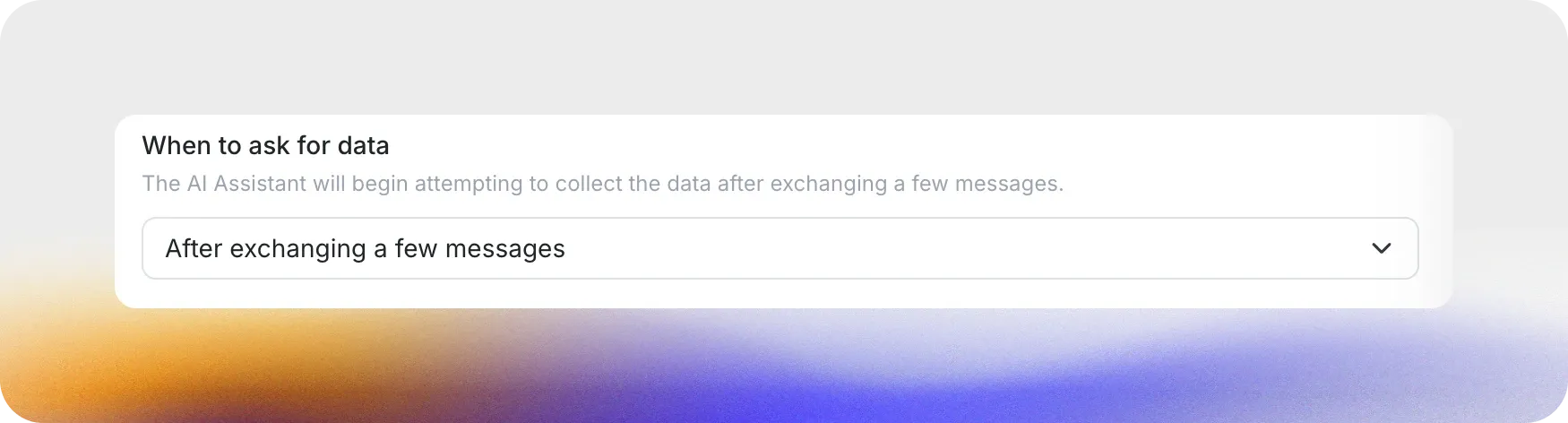
How to Ask for Data
Section titled “How to Ask for Data”Customize how the AI Agent asks for information.
- Subtle: Integrates questions naturally into the conversation
- Direct: Explicitly requests the information in a straightforward manner
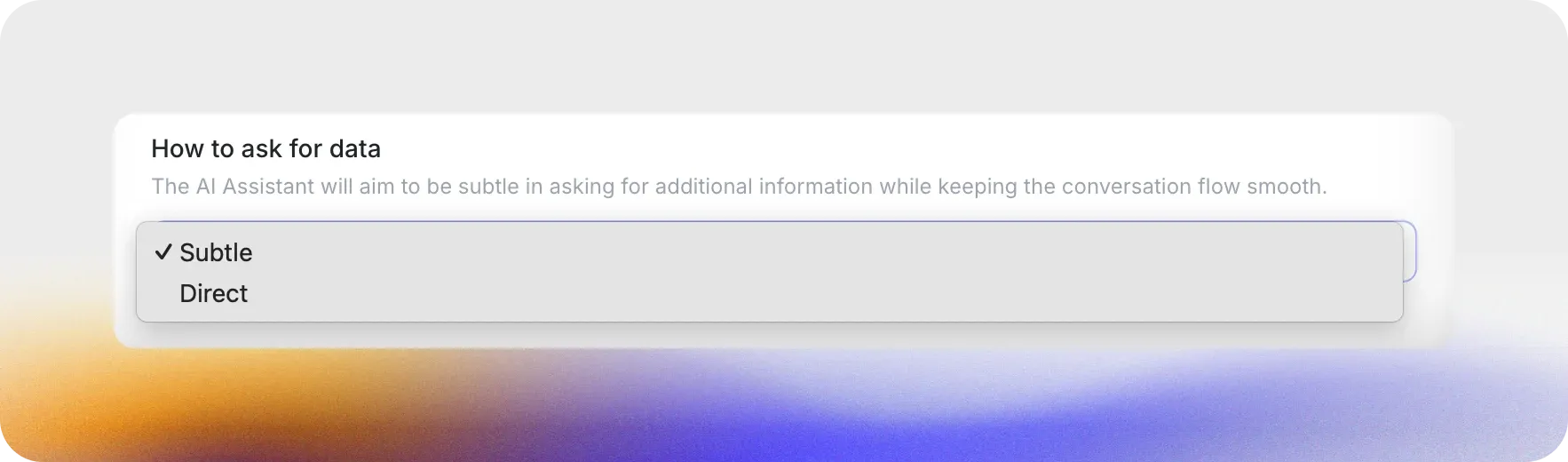
Smart Lead Generation enables your AI Agent to collect user contact details efficiently while ensuring compliance and providing a seamless conversational experience.
Exporting the captured contact details
Section titled “Exporting the captured contact details”Follow these steps to export the details captured by your AI Agent:
- Go to the Inbox
- Click the export file icon to access export options.
- Select Export Gathered Data from the dropdown menu.
- Set Date Range: Specify the start and end dates for the data you want to export.
- Choose Format: Select the file format for your export (CSV, XLSX).
- Download: Click Download to save the exported data to your computer.
Custom Actions
Section titled “Custom Actions”Custom Actions let your AI call external APIs during a conversation. Use them to search internal tools, create tickets, trigger alerts, or fetch fresh data that is not in the Knowledge Base. You will find them in Actions & MCPs under the Custom Actions section.
How Custom Actions work
Section titled “How Custom Actions work”- You define an API Action with a name, a detailed description, an HTTP method, an endpoint URL, headers, and parameters.
- During a chat, the AI uses your description and parameter hints to decide when to run the action.
- Quickchat sends the HTTP request and returns the JSON to the AI. The AI reads the response and replies to the user in natural language.
- You can test the request from the Action editor before using it in conversations.
Create an API Action
Section titled “Create an API Action”- Go to Actions & MCPs.
- Click + in Custom Actions and choose API Action.
- Fill in Details:
- Name: clear and descriptive.
- Description: when to use it and what to include in parameters.
- Configure Connection:
- Action Type: GET or POST.
- Action endpoint URL: full API URL.
- Headers: add any required headers like
Authorizationorcontent-type: application/json.
- Define Parameters: give each parameter a name, location (query, body, header, or path), and a description that tells the AI how to compose the value.
- Test request and verify the response. Then click Done.
Best practices
Section titled “Best practices”- Be explicit in descriptions. Tell the AI when to use the action and what each parameter should contain.
- Keep scopes minimal. Only include the headers and tokens the endpoint needs. For Jira, use the Basic header derived from your Atlassian email and API token.
- Test before rollout using the Test request panel. Confirm status codes and sample payloads look right in the target tool.